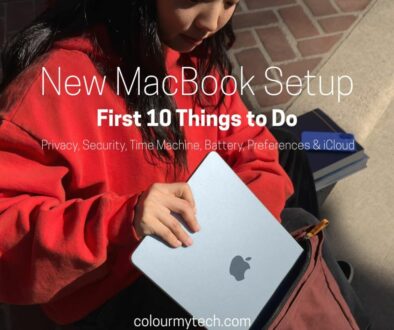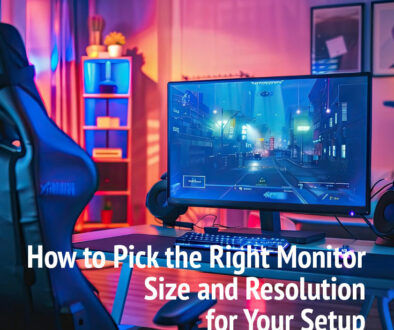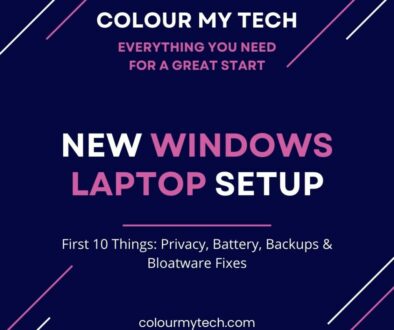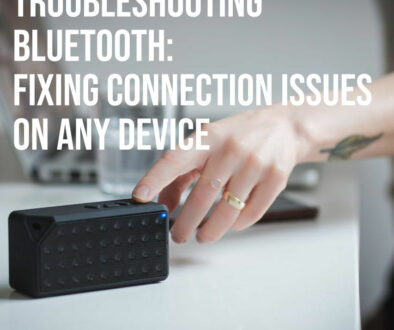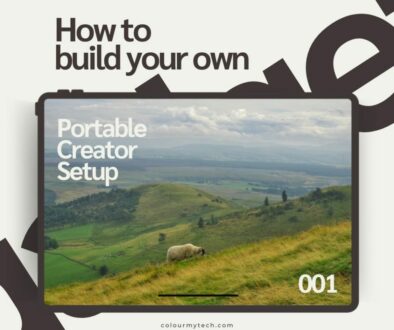10 DIY Tech Hacks to Save Money: Free & cheaper alternatives for everything tech
Technology is evolving at lightning speed, but keeping up with the latest gadgets can be expensive. With the rising cost of living, every purchase adds up, making it more important than ever to extend the life of your devices, optimise performance, and reduce waste. Instead of shelling out for constant upgrades or costly repairs, DIY tech hacks can help you save hundreds—if not thousands—of dollars while keeping your devices running like new.
From speeding up your old laptop to fixing minor tech issues at home, this guide will walk you through practical, budget-friendly solutions that anyone can implement. Whether you’re looking to extend the lifespan of your gadgets, cut down on subscription costs, or repurpose old tech, these tips will help you make smarter financial and environmental choices—without sacrificing quality or performance.
Here are easy, do-it-yourself tech hacks that will help you save money and get the most out of your devices!
1. Extend the Life of Your Devices
A well-maintained device can last years longer, saving you money on unnecessary replacements. Regular cleaning, upgrading, and proper maintenance can prevent overheating, slowdowns, and early failures.
a. Keep Your Devices Clean and Well-Maintained
Dust buildup inside laptops, desktops, and game consoles can lead to performance issues and overheating, shortening a device’s lifespan. Using compressed air to clean vents and fans every few months helps regulate temperature and maintain peak performance. Proper ventilation is also crucial—keeping your laptop elevated and avoiding soft surfaces like beds or couches prevents overheating and internal damage.
Battery health is another key factor in device longevity. Safe charging practices—such as unplugging devices when fully charged and keeping battery levels between 20–80%—can significantly extend battery life. Avoid exposing batteries to extreme heat or cold, as this can degrade performance over time. You can learn more about how to extend the life of your smartphone battery in our earlier article.

b. Replace Old Batteries Instead of Upgrading
If your phone or laptop no longer holds a charge, consider replacing the battery instead of buying a new device. Many modern smartphones and laptops allow for battery swaps, and replacing a worn-out battery is often far cheaper than an upgrade. Even if your device is labeled “non-removable,” many batteries can still be replaced with DIY repair kits or through local repair shops. For laptops, here is a quick hack that works on laptops with poor battery life without costly repairs and replacements.

c. Upgrade Instead of Replacing
Before replacing a slow device, check if it can be upgraded. Adding more RAM can make multitasking smoother, and swapping an HDD for an SSD can dramatically speed up boot times and overall responsiveness. If your computer overheats frequently, replacing old thermal paste on the CPU can help regulate temperature and improve performance. Follow our How to Optimise Your PC series especially this affordable hardware upgrades to speed up your PC.
Many desktops and laptops allow for easy component replacements—so before considering an expensive upgrade, check if a small, affordable hardware tweak can bring your device back to life.

Actionable Tip: Use CrystalDiskInfo to monitor your hard drive’s health and detect potential failures before they happen, helping prevent unexpected crashes and data loss.
How to Optimise Your PC series
- How to Optimise Your PC I: How to allocate SSD storage as RAM to boost the speed of your computer
- How to Optimise Your PC II: How to stop services to free up resources on your computer
- How to Optimise Your PC III: Affordable hardware upgrades to speed up your PC
- How to Optimise Your PC IV: Best paid and free applications to clean your PC
2. Speed Up Your Old Devices for Free without Buying New Ones
A sluggish device doesn’t necessarily mean it’s time to upgrade. With a few free software optimisations, you can bring an old computer, phone, or tablet back to life without spending a dime.
a. Optimise Storage
Storage clutter can slow down your device, leading to frustrating performance issues. Start by clearing cache files, deleting temporary files, and uninstalling unused apps to free up space. Many computers and smartphones come preloaded with bloatware that consumes resources. Removing these unnecessary apps can instantly boost performance.
If you’re running low on space, consider offloading large files to cloud storage services like Google Drive, OneDrive, or pCloud instead of cluttering your internal storage. On Android devices, moving apps to an SD card can also help free up valuable space.
b. Boost PC/Laptop Speed with Free Software Tweaks
Computers often slow down due to background apps consuming resources. To speed up your device, disable unnecessary startup programs to reduce boot time and improve performance. If you’re using an older HDD (hard disk drive), defragmenting it occasionally can help, but SSDs should not be defragmented, as it can shorten their lifespan.
Another trick is to switch to lightweight applications—for example, using VLC Media Player instead of heavy media players or opting for a lightweight web browser like Brave or Firefox instead of Chrome. Other alternative browsers and search engine are available here.

c. Use Lightweight Operating Systems for Old Devices
If your PC or laptop is struggling with the latest version of Windows or macOS, consider switching to a lightweight operating system. Linux distributions like Ubuntu, Zorin OS, or CloudReady are designed to run efficiently on older hardware. For Android users, custom ROMs like LineageOS can remove bloatware and extend support for outdated phones.

d. Factory Reset for a Fresh Start
If your device is still sluggish after optimisations, a factory reset may be the best solution. Over time, software clutter slows devices down, and resetting your phone, tablet, or computer can clear out junk files and restore peak performance. Just make sure to back up important data first before resetting to avoid losing valuable files.
Actionable Tip: Use CCleaner (Windows/macOS) or BleachBit (Linux) to clear out junk files and optimise storage, helping your device run faster without needing new hardware.
3. Repair Instead of Replace (Fix Minor Tech Issues Yourself)
Many tech issues are minor and can be fixed at home rather than paying for expensive repairs or replacing a device altogether. With a little patience and the right tools, you can repair your own devices and save a significant amount of money.
a. Fix Minor Issues at Home
Common problems like cracked screens, loose charging ports, and frayed cables are often repairable with simple DIY fixes. Instead of tossing out a damaged device, consider using screen replacement kits, soldering tools, or adhesive solutions to restore functionality. Loose charging ports can often be cleaned with compressed air or repaired with small adjustments using a toothpick or needle.

b. DIY Phone and Laptop Repairs with Online Tutorials
Thanks to online resources, repairing your own tech has never been easier. Websites like iFixit and YouTube offer step-by-step guides to fix common problems, such as replacing a phone battery, upgrading laptop RAM, replacing SSD or fixing a broken screen. Many repair kits available online include screwdrivers, pry tools, and suction cups, making self-repair accessible for beginners.

c. Salvage and Reuse Parts
Even if a device is beyond repair, you may be able to salvage useful components. An old laptop hard drive can be converted into external storage using an inexpensive USB adapter or Enclosure, while phone screens and batteries can often be repurposed for other projects.
Actionable Tip: Buy an affordable repair kit (screwdrivers, pry tools, adhesives) for under $20 to start fixing devices yourself. It’s a one-time investment that can save you hundreds on future repairs.

4. Avoid Unnecessary Tech Upgrades
Upgrading every year just because a new model is released is an expensive habit. Most devices remain functional for years with proper care, so avoiding impulsive upgrades saves money and reduces electronic waste.
a. Skip Yearly Phone Upgrades
Smartphone companies market their latest models as must-have innovations, but the truth is, most new features are incremental. If your phone is still working well, holding a charge, and running smoothly, there’s no reason to replace it. Instead, consider:
- Replacing the battery if it no longer holds a charge.
- Resetting the device to clear out sluggish software.
- Updating the operating system to get security patches and performance improvements.
b. Buy Refurbished or Second-Hand Instead of New
If you must upgrade, buying refurbished can save you 30-50% compared to new models. Certified refurbished devices from Apple, Samsung, or Dell Outlet often come with warranties and guarantees, making them a cost-effective alternative. Visit Amazon Renewed for expertly refurbished products backed by Amazon Renewed Guarantee for your next tech and save big.
c. Check for Trade-In Programs Before Replacing Devices
Many manufacturers (including Apple) and retailers offer trade-in programs where you can exchange old tech for credit toward a new device. This can help offset the cost of upgrading while ensuring your old device is properly recycled.
Actionable Tip: Use your phone for at least three years before upgrading to maximise value and reduce waste. Some manufacturers offer software updates up to 5 years. If it’s slowing down, consider a a backup and factory reset over buying new.

5. Get Free or Cheaper Software Alternatives
Software costs can add up quickly, but there are plenty of free and open-source alternatives that offer the same functionality without the price tag.
a. Switch from Paid to Free Software
Here are some alternatives:
- Google Docs or LibreOffice instead of Microsoft Office
- GIMP or Canva instead of Photoshop
- DaVinci Resolve instead of Adobe Premiere Pro
- Audacity instead of Adobe Audition
b. Use Open-Source Operating Systems
If your computer is slowing down and you don’t want to pay for another Windows license, try a lightweight Linux-based OS like Ubuntu, Zorin OS, or Linux Mint. These operating systems run faster on older hardware and are completely free.
c. Find Free Music, Video, and Cloud Storage Options
Many people pay for streaming services unnecessarily when there are great free options available. For music use Spotify Free, Deezer, SoundCloud and Jango with ad-supported music streaming. YouTube has a vast collection of free music and videos. For store, check out Google Drive, OneDrive, and pCloud with free storage space.
d. Take Advantage of Free Trials and Student Discounts
If you need premium software, check for free trials and student discounts before purchasing. Many companies, including Adobe and Microsoft, offer heavily discounted or free versions for students and educators.
Actionable Tip: Use Ninite.com to install essential free apps quickly without bloatware. It automates software installation and keeps everything up to date.

6. Cut Down on Subscription Costs
Subscription services add up over time, and many people pay for unused or overlapping services without realizing it. Trimming unnecessary subscriptions can save hundreds per year.
a. Share Family Plans for Streaming and Cloud Storage
Instead of paying for individual accounts, share family plans for streaming services like AppleOne, Netflix, Spotify, and Google One. These plans cost less per person and often allow multiple users.
b. Use Free Alternatives to Paid Services
Many paid services have completely free or cheaper alternatives:
- Google Docs instead of Microsoft 365
- ProtonMail instead of paid email services
- Dropbox Basic instead of premium cloud storage plans
c. Use Free Versions of Premium Streaming Services
Yes we mentioned this several times in this article alone but a subscription paid is a dent to your wallet. If you don’t mind occasional ads, free streaming options like Spotify Free, YouTube, and Pluto TV offer a cost-effective way to enjoy entertainment without paying monthly fees.
d. Negotiate or Cancel Unused Subscriptions
Many people subscribe to services they rarely use. To cut unnecessary spending start by auditing your subscriptions and cancel those you don’t need. Negotiate a lower price—some services offer discounts if you ask or try to cancel. Use tracking apps like Trim or Rocket Money to monitor and manage recurring payments.
Actionable Tip: Set reminders before free trials end to avoid auto-renewal charges. If you don’t plan to continue a service, cancel it right after signing up to prevent forgetting later.

7. Repurpose Old Tech Instead of Buying New
Before discarding old gadgets, consider repurposing them for new uses. Many outdated devices can serve practical purposes, saving you from buying new equipment unnecessarily.
a. Turn Old Phones into Security Cameras, Remotes, or Music Players
Old smartphones can be transformed into home security cameras using apps like Alfred Camera or Manything. Simply mount the phone in a strategic location and use it to monitor your home for free. They can also work as universal remotes for smart TVs, streaming devices, or even smart home systems. If you enjoy listening to music, an old phone can become a dedicated music player—connect it to a speaker via Bluetooth and keep your main phone clutter-free. For more creative ways to up-cycle your old smartphones, see 20 ideas to repurpose your mobile phone.
b. Use Old Laptops as Media Centres, Home Servers, or E-Book Readers
Instead of throwing away an old laptop, install KODI or Plex to turn it into a home media center, allowing you to stream movies, TV shows, and music without needing to buy a new device. Alternatively, an old laptop can be repurposed as a home server to store and share files across devices. If you’re an avid reader, converting an old laptop into a dedicated e-reader can be a great way to enjoy e-books without distractions. Here are 22 ideas to give your laptop a second chance.
c. Convert Old Tablets into Digital Photo Frames or Smart Home Hubs
Outdated tablets can make excellent digital photo frames—simply install a slideshow app and let it cycle through your favorite pictures. They can also serve as smart home control panels, managing your lights, thermostat, and security system in one place. check out Creative Ways to Repurpose Old Tablets for Home with List of Apps to Download for more ideas.
Actionable Tip: Install KODI or Plex on an old PC to create a free home media centre and stream your favourite content without buying new gadgets.
Related: How to Repurpose an Old Tablet for Business and Entrepreneur

8. DIY Smart Home on a Budget
Smart home technology doesn’t have to be expensive. Instead of investing in costly smart devices, use DIY solutions and affordable alternatives to achieve the same results.
a. Use Cheap Smart Plugs Instead of Expensive Smart Devices
Instead of replacing regular appliances with smart versions, simply use smart plugs. These allow you to remotely control lamps, fans, coffee makers, and more through your phone or voice assistant without spending a fortune on high-end smart gadgets.
b. Create DIY Home Automation with Raspberry Pi or Old Phones
A Raspberry Pi can serve as the brains of a DIY smart home system, allowing you to automate lighting, climate control, and security without paying for expensive proprietary systems. If you have an old smartphone, you can use it to run apps that control smart home devices, security cameras, or automation routines.
c. Install Open-Source Software Like Home Assistant
Instead of relying on brand-specific ecosystems like Amazon Alexa or Google Home, use Home Assistant—a free, open-source platform that lets you control all your smart home devices in one place. This prevents vendor lock-in and allows more flexibility. See how to create a DIY Smart Home Hub with Raspberry Pi for detailed steps to setup your own hub.
Actionable Tip: Set up a free home security system using old smartphones and the Alfred Camera app to monitor your home without buying an expensive system.

9. Save on Tech Accessories and Peripherals
Tech accessories like chargers, cables, and laptop stands can add up quickly. Instead of constantly buying new ones, use these money-saving hacks.
a. Use Universal Chargers and Cables
Instead of buying a separate charger for every device, opt for USB-C or multi-device charging stations. This reduces clutter and ensures you don’t need to replace accessories frequently.
b. Fix Frayed Charging Cables Instead of Replacing Them
If your charging cable is fraying, don’t throw it away—use heat shrink tubing or electrical tape to repair it. This extends its life and saves you from buying new cables frequently.
c. DIY Laptop Stands, Phone Holders, and Organizers
Instead of spending money on expensive tech accessories, you can create DIY laptop stands and phone holders using cardboard, books, or inexpensive wood. There are plenty of free tutorials online to guide you through building your own ergonomic setup.
Actionable Tip: Wrap your charger cables in paracord to reinforce them and prevent future damage, saving money on replacements.
10. DIY Data Recovery and Backup Strategies
Losing important files due to accidental deletion, hardware failure, or cyber threats can be frustrating and costly. Instead of paying for professional data recovery services, DIY solutions can help you recover lost files and create a reliable backup system for free.
a. Recover Lost Files with Free Tools
If you’ve accidentally deleted an important file or formatted a drive by mistake, don’t panic—many free data recovery tools can help retrieve lost data. Recuva (Windows), PhotoRec (Windows/Mac/Linux) and TestDisk are excellent free recovery programs that can scan storage devices and recover deleted files. You can read the full review on TestDisk and PhotoRec file recovery apps over at techradar.com.
For smartphones, apps like DiskDigger (Android) and EaseUS MobiSaver (iOS/Android) can recover lost photos and documents. Just remember: the sooner you attempt recovery, the better your chances of retrieving the file. Avoid using the affected drive or device as much as possible until recovery is attempted.
b. Use Cloud Storage Strategically
Cloud storage is an easy and effective way to ensure your important files are always backed up and accessible. Services like Google Drive, OneDrive, Dropbox, and pCloud offer free storage plans that can help you protect essential files without spending money.
To maximize free storage:
- Combine multiple free accounts (e.g., Google Drive + OneDrive) to increase available space.
- Use Google Photos for free photo backups (up to a certain limit).
- Periodically clean up and organize your cloud storage to avoid clutter.
c. Set Up Free Local Backups
While cloud storage is useful, having a local backup is essential for protecting your data from accidental deletions, cyberattacks, or internet outages. An external hard drive or old USB drives can serve as affordable backup solutions.
To create an automated local backup system:
- Use Macrium Reflect Free (no longer available but you can find many alternatives to Macrium Reflect) or EaseUS Todo Backup Free to schedule automatic backups.
- Save important files to an external hard drive, NAS (Network-Attached Storage), or another computer.
- For a simple manual backup, copy files to a USB drive every week.
d. Protect Against Ransomware and Data Loss
Ransomware attacks can lock you out of your files, demanding money to regain access. To protect your data:
- Keep at least two backups: one in the cloud and one on an external drive.
- Enable version history on cloud storage (Google Drive, Dropbox) to restore old versions of files if needed.
- Disconnect external backup drives when not in use to prevent ransomware from encrypting them.
Actionable Tip: Use Time Machine Backup or Free Backup software with your external drive to backup your system.
Be a Savvy Techie
Saving money on tech doesn’t mean sacrificing performance or convenience. By repairing instead of replacing, optimising instead of upgrading, and repurposing instead of discarding, you can significantly cut tech expenses while reducing electronic waste. From DIY repairs and free software alternatives to budget-friendly smart home solutions and upcycling old devices, these simple hacks can keep your tech running smoothly for years.
Every small step makes a difference—not just for your wallet, but for the environment. Instead of rushing to buy the latest gadgets, challenge yourself to extend the life of your current devices and explore creative ways to repurpose old tech.
Final Tip: Try going one full year without buying new tech—focus on upgrading, repairing, and optimising instead. You’ll be surprised how much money you can save!