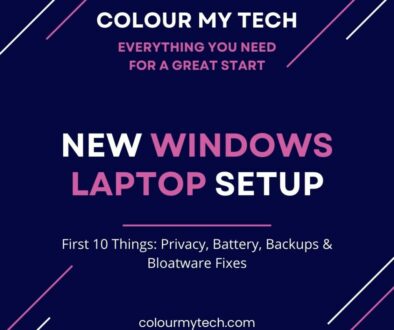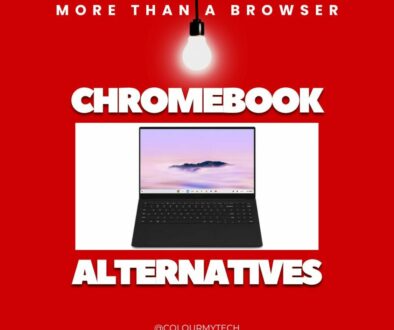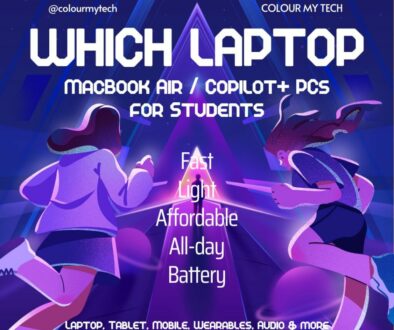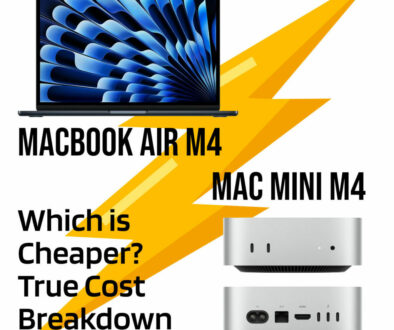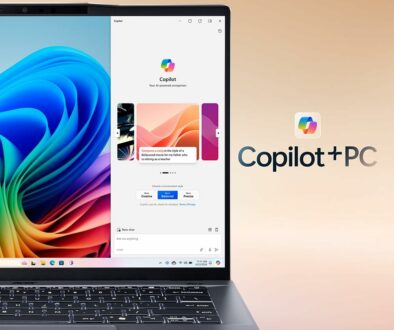Best Tech Upgrades Under $100 to Boost Old PCs and Laptops
Breathing new life into an aging PC or laptop doesn’t have to break the bank. With just a small investment—less than $100—you can significantly improve performance, extend usability, and delay the need for a brand-new system. Whether you’re dealing with slow boot times, sluggish multitasking, or outdated connectivity, the right budget-friendly upgrade can make a noticeable difference.
This guide covers the best value-for-money upgrades for older desktops and laptops. From storage and memory enhancements to cooling, connectivity, and even software tweaks, these practical improvements will help you get the most out of your existing tech without draining your wallet.
1. Solid-State Drive (SSD) Upgrade – From Sluggish to Snappy
One of the most impactful upgrades you can make is replacing an old hard disk drive (HDD) with a solid-state drive (SSD). SSDs dramatically improve boot times, app launch speed, and overall system responsiveness—often making an old machine feel brand new.
A 500GB SATA SSD from reputable brands like Crucial, Kingston or WD typically costs under $100 and is a perfect drop-in replacement for most laptops or desktops. If you’re upgrading a desktop, you can also consider NVMe SSDs if your motherboard supports it, though these might push the budget slightly depending on size.
Cloning tools like Macrium Reflect or Samsung Data Migration (for Samsung drives) make the data transfer process simple. Even a clean install of your OS on a new SSD will deliver noticeable gains in speed and reliability.

2. Memory (RAM) Upgrade – Smooth Multitasking on a Budget
Adding more RAM is another effective way to boost performance, especially if your system currently has 4GB or less. Many older laptops and desktops can be upgraded to 8GB or even 16GB for well under $100, depending on the type and number of available slots.
Before purchasing, check your system’s RAM type (DDR3, DDR4, or DDR5) and maximum supported capacity. Tools like Crucial’s System Scanner can help identify what’s compatible with your setup.
Upgrading to at least 8GB of RAM allows for smoother multitasking, more browser tabs, and better performance in productivity apps like Microsoft Office or Zoom. For light gaming or creative work, jumping to 16GB (if supported) is ideal.

3. External Peripherals – Better Input, Output, and Productivity
You don’t always need to open up your system to improve your experience. Upgrading peripherals can make a huge difference in comfort and productivity. A good mechanical keyboard, wireless mouse, or ergonomic setup can make your aging laptop or desktop feel more premium.
Additionally, consider external upgrades like:
- USB Hubs or Docking Stations – Expand connectivity for older systems with limited ports
- 1080p External Monitor – Create a dual-screen setup for improved workflow
- Webcam or Microphone – Essential for video conferencing if your built-in ones are subpar
Many of these peripherals are available for well under $100, and they not only enhance your workflow but also extend the usefulness of your current machine for modern tasks.

4. Cooling Solutions – Keep It Cool and Quiet
Older laptops and desktops often suffer from thermal throttling, where heat buildup causes the system to slow down to prevent damage. This is especially common in dusty or poorly ventilated machines. Adding or improving cooling can help maintain performance during longer sessions.

For desktops, upgrading to a better CPU cooler (like a Cooler Master Hyper 212 Black Edition) or adding additional case fans can cost under $50 and reduce internal temperatures significantly. Make sure airflow is optimized with intake and exhaust fans positioned correctly.
For laptops, a cooling pad is a great option. Models from brands like KLIM or Thermaltake feature built-in fans to help dissipate heat through the base of your laptop. Many cooling pads cost well under $30 and can make a noticeable difference in both heat and noise levels.
Also, cleaning out dust from vents and fans using compressed air is an easy and free fix that can improve cooling efficiency right away.

5. Battery Replacement – More Life On the Go
If your laptop dies within minutes of being unplugged, it’s probably time for a battery upgrade. A failing battery doesn’t just limit portability—it can also affect performance if the laptop throttles power to save juice.
Replacement batteries for many popular laptops (HP, Dell, Lenovo, etc.) are readily available online for under $100. Make sure to purchase from reputable brands or verified sellers and match the model number exactly. Tools like iFixit offer detailed guides for DIY battery swaps.
A fresh battery can give your laptop hours of renewed mobility and allow you to use it as it was meant to be—unplugged and on the move.

6. USB Wi-Fi or Bluetooth Adapter – Upgrade Your Connectivity
If you’re still stuck on slow Wi-Fi or can’t connect your favorite wireless peripherals, upgrading your connectivity can be a game-changer. A USB Wi-Fi 5 (802.11ac) or Wi-Fi 6 adapter brings fast, modern networking to older systems. These small dongles plug into a USB port and instantly give your PC access to faster wireless speeds.
Similarly, if your system lacks Bluetooth, adding a USB Bluetooth 5.0 adapter (usually under $20) allows you to connect wireless keyboards, mice, headphones, speakers, and more.
These upgrades are plug-and-play, affordable, and offer an easy way to modernize your system’s wireless capabilities.

7. Software Tweaks – Speed Boosts Without Spending a Dime
Not all upgrades cost money. Optimizing your system software can free up resources, reduce bloat, and improve performance:
- Clean up startup apps to reduce boot times (Task Manager > Startup tab on Windows)
- Uninstall unused software and disable background processes
- Use lightweight alternatives (e.g., LibreOffice instead of MS Office, or Brave browser instead of Chrome)
- Defragment your HDD (if not using an SSD) or optimize your SSD with built-in tools
- Update drivers and OS for better hardware compatibility and security
You can also install a lightweight Linux distro like Linux Mint or Zorin OS if your system struggles with Windows. These OSes are user-friendly, efficient, and ideal for extending the life of old hardware.
8. Peripheral Upgrades – Improve Usability and Comfort
Your PC’s performance isn’t just about speed—it’s also about your experience using it. Upgrading peripherals like your keyboard, mouse, or monitor can make an old machine feel brand new.
A comfortable mechanical keyboard under $50 (like those from Redragon or Keychron) can drastically improve typing experience. An ergonomic or high-DPI mouse will make everything from casual browsing to design work feel smoother.
Consider a 1080p IPS monitor if you’re still using an old, low-resolution display. Brands like AOC or ASUS offer excellent value for under $100. A higher-quality screen improves clarity, reduces eye strain, and makes multitasking easier.
If you’re on a laptop, a USB docking station or hub can add ports, HDMI output, and more—turning your device into a full workstation for under $100.

9. External Storage – Add Space and Flexibility
Running out of space? Don’t delete files—expand your storage instead. A portable external hard drive (HDD) with 1TB or more capacity can be found for around $50–$70. These are great for storing media, backups, or transferring large files.
For faster speeds, consider a portable SSD, which offers quicker file transfers and is ideal for editing video or running applications directly from the drive. A 500GB SSD like the Crucial X6 or Samsung T7 often dips below $100 during sales.
External drives are plug-and-play and ideal for both desktops and laptops, extending storage without opening your system.

10. Speakers and Audio – Better Sound for Less
An old PC might still have decent performance, but poor sound can really drag down the experience. If your built-in laptop or monitor speakers are weak, upgrading to external speakers or quality headphones can dramatically improve your setup for music, streaming, or calls.
USB-powered desktop speakers like the Creative Pebble or Logitech Z207 provide great audio quality for $30–$50. For private listening, Bluetooth headphones or wired over-ear headphones from brands like Anker, Sony, or Audio-Technica can offer a solid upgrade under $100.
You can also invest in a USB DAC (Digital-to-Analog Converter) or sound card for better fidelity, especially if you’re using high-impedance headphones on a desktop.
11. For Mac Users – Affordable Upgrades for Aging macOS Devices
While Macs can be more restrictive when it comes to upgrades, there are still affordable options under $100 to improve performance and usability:
- External SSDs: Use them as boot drives via USB 3.0/3.1 or Thunderbolt for faster performance on older Macs with slow internal drives.
- macOS clean install: Wiping and reinstalling the OS can dramatically improve responsiveness and clear system bloat.
- RAM upgrades: Possible on older MacBook Pros or iMacs (pre-2012–2013). Check compatibility first.
- Battery replacement: For older MacBooks, a third-party battery can extend lifespan and mobility.
- Trackpad or keyboard protector, or a USB-C hub: Great under-$50 quality-of-life improvements.
Note: Always verify model compatibility and follow safe upgrade guides when working with Apple devices.
12. For Chromebook Users – Affordable Enhancements for Simplicity and Speed
Chromebooks are designed with simplicity in mind, but that doesn’t mean they can’t benefit from a few well-placed upgrades—especially if you’re trying to get more life out of an older model.
- USB-C Hubs: Expand your port selection to include HDMI, USB-A, SD card readers, and more. Ideal for turning your Chromebook into a productivity station.
- External Storage: Chromebooks often come with limited internal space. A compact USB flash drive, microSD card, or portable external SSD can give you plenty of breathing room for files and downloads.
- Wireless Mouse and Keyboard: For users who dock their Chromebooks at a desk, a wireless combo improves typing and navigation dramatically.
- Chromebook-compatible stylus: Great for touchscreen models. Look for USI (Universal Stylus Initiative) pens if your device supports them.
- Bluetooth speakers or headphones: Improve audio for media and video calls, especially on models with weak internal speakers.
Since most Chromebooks can’t be physically upgraded internally, these external accessories are the best way to extend their usability and comfort.
Final Thoughts
You don’t need to spend a fortune—or replace your device entirely—to breathe new life into an aging PC, laptop, Mac, or Chromebook. With a modest budget of under $100, you can significantly boost speed, comfort, storage, and overall usability with the right upgrades. Whether you’re adding RAM, switching to an SSD, or just updating peripherals, each improvement helps extend your device’s useful life and keeps it relevant in today’s demanding digital world.
Smart, sustainable tech upgrades not only save money but reduce e-waste too—giving your old gear a new lease on life. So before you toss that sluggish laptop or slow desktop, try one (or more) of these upgrades first.
Have you upgraded your system on a budget? Share your favorite low-cost performance tips in the comments!
Is your old PC or laptop starting to drag? Don’t toss it yet! 🚀
Check out our latest guide on the Best Tech Upgrades Under $100 that can breathe new life into your ageing device—speed boosts, storage, accessories & more!
➡️ Read now: https://www.colourmytech.com/how-tos-tutorials/best-tech-upgrades-under-100-to-boost-old-pcs-and-laptops/
#TechOnABudget #UpgradeYourTech #PCUpgrade #LaptopLife #TechTips #ColourMyTech #SSDUpgrade #BudgetTech #TechHacks #SustainableTech