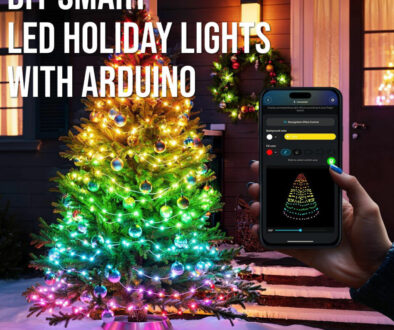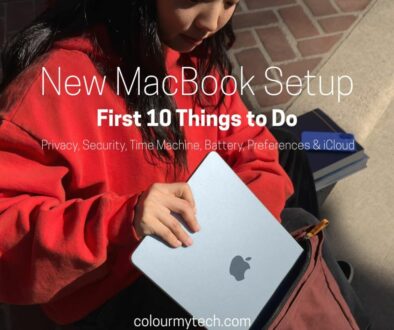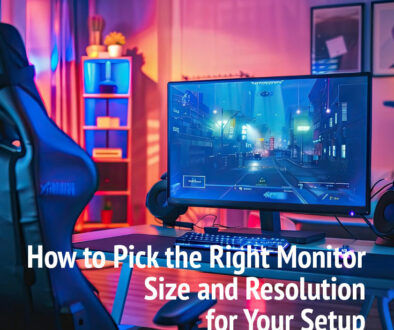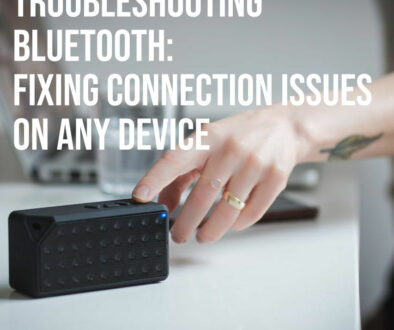How to Set Up a Dual Monitor Workspace for Cheap
A dual monitor setup isn’t just for gamers or high-end professionals. For students, remote workers and anyone working or learning from home, it can be a serious productivity boost. Attending online classes, researching, coding, editing, or writing essays is much easier with two screens. Dual monitors let you multitask effortlessly—no more constantly switching between tabs or resizing windows.
The best part? You don’t need to spend a fortune to enjoy the benefits. With a bit of smart shopping, secondhand finds, or using gear you already have, setting up a dual monitor workspace on a budget is entirely doable.
What You Need for a Dual Monitor Setup
Before diving in, here’s a simple checklist of what you’ll need to get started:
A Laptop or Desktop with Video Outputs
Check what ports your computer has — most modern laptops come with HDMI, USB-C with DisplayPort, or older VGA or Mini DisplayPort outputs. Some may need a simple adapter.
Two Displays
- Option 1: Use your laptop screen + one external monitor (the cheapest route).
- Option 2: Two external monitors for maximum screen space.
If you don’t own an extra monitor, consider secondhand options, basic Full HD monitors, or even a spare TV. Even if you have to buy a new Full HD monitors, these are now way cheaper than compared to QHD or UHD monitors.
Cables and Adapters
- HDMI to HDMI (most common)
- USB-C to HDMI/DisplayPort (for newer laptops)
- VGA to HDMI (for older devices)
Check your device and monitor ports to buy the correct cables. If you are not sure, the photos of the ports using your mobile phone before you head to the store. Alternatively, see image to quickly identify the type of ports.

Optional Accessories
- Monitor stands or risers for better screen height.
- Monitor arms for adjustable positioning.
- Keyboard and mouse if using a laptop closed in “clamshell mode” with two external monitors.
Budget Monitor Options for Dual Setup
Affordable monitors are widely available without sacrificing quality. If you’re after a simple second screen for documents, lectures, coding, browsing or research, these budget options are more than enough.
Use What You Have
Check if you have an older monitor lying around or even a TV with an HDMI input. While TVs aren’t ideal due to size and pixel density, they work well in a pinch.
Recommended Budget Monitors
These are among the best and most popular budget monitors in the market.
- AOC 24 and 22-inch monitors – A clean, bezel-less 22 or 24-inch IPS monitor with great viewing angles
- ViewSonic VA2447-MHU – Includes USB-C (with charging), plus HDMI and VGA — rare at this price point.

- ASUS VA24DQ – A 23.8-inch IPS monitor with DisplayPort, HDMI, and built-in speakers — great flexibility for different setups. This monitor from Asus may costs more but you can also opt for the smaller ASUS 22 FullHD VZ22VJE.


- OTHERS: KOORUI 24-inch FHD VA monitor, Philips 22-inch FHD monitor, SANSUI 24-inch FHD monitor and Spectre 24-inch Curved FHD monitor.

What to Look For:
Here are what you ought to consider when shopping for a budget monitor.
- Size: 21.5″ to 24″ is ideal for home desks. However, if you prefer bigger monitors and your budget can stretch it, affordable 27″ monitors are also available, some as cheap as their 24″ counterparts. They include monitors from Acer (on offer for around 100 at the time of writing and Amazon Basics, see images below)
- Resolution: Full HD (1920 x 1080) is perfectly fine for study and general work.
- Panel Type: Go for IPS for better colour and viewing angles — worth the extra over TN panels.
- Ports: At least HDMI, but DisplayPort or USB-C are a bonus however these typically cost more.


Affordable Mounts, Stands and Desk Solutions
A dual monitor setup isn’t just about screens — it’s also about arranging them comfortably. Even with budget monitors, a well-thought-out setup can feel premium. If you’re placing both monitors directly on the desk, basic monitor stands or risers help elevate screens to eye level, improving posture and reducing neck strain.

For an even cleaner look, dual monitor arms are surprisingly affordable now. Brands like VIVO, Amazon Basics, and North Bayou offer fully adjustable arms for around $50–$80. These clamp onto the back of your desk, saving valuable space and allowing you to tilt, swivel, or rotate your monitors easily.

Alternatively, if you’re combining a laptop with one monitor, a simple laptop stand paired with a monitor arm or riser can achieve a balanced setup. IKEA, Amazon, and even office supply stores offer budget-friendly stands that work perfectly for this.
How to Connect Two Monitors (Laptop or Desktop)
Setting up dual monitors is usually plug-and-play, but it depends on your device’s ports and capabilities. Most modern Windows, macOS, and ChromeOS systems support dual displays natively.
If You’re Using a Laptop:
- Combine the built-in screen with one external monitor — the cheapest and simplest solution.
- For two external monitors, your laptop needs two display outputs (e.g., HDMI + USB-C DisplayPort) or a USB-C dock/hub with dual video outputs.
- Some laptops only support one external display via USB-C, but a DisplayLink adapter can bypass this limitation affordably.
If You’re Using a Desktop PC:
- Most desktops come with multiple ports — HDMI, DisplayPort, VGA, DVI — depending on the graphics card. Simply plug each monitor into a separate port.
- If your graphics card or motherboard only has one output, inexpensive USB-to-HDMI adapters or DisplayLink docks allow a second screen.
Common Cable Types:
- HDMI to HDMI (most common)
- USB-C to HDMI or DisplayPort (for newer devices)
- DisplayPort to HDMI (cross compatibility)
- VGA to HDMI (with adapter, for older hardware)
Always double-check your ports before purchasing cables or adapters.
Benefits of a Dual Monitor Setup for Students and Remote Workers
Adding a second screen might feel like a luxury, but it’s one of the most effective upgrades for productivity — especially when learning or working from home.
For students, it means having your lecture or Zoom call on one screen while taking notes on the other. You can research on one monitor while writing an essay on the second. For creative tasks like coding, editing, graphic design, or video conferencing, dual screens dramatically reduce time wasted switching between tabs or resizing windows.
Remote workers benefit from smoother multitasking. Keep your main tasks on one screen while Slack, email, or reference documents stay open on the other. It reduces context switching, boosts focus, and makes complex workflows much more manageable.
The real beauty? It doesn’t have to cost a lot. With smart choices — using a spare monitor, grabbing an affordable new one, or buying secondhand — you can set up a dual monitor workspace for under 200, including stands and cables.
Budget-Friendly Accessories to Improve Your Setup
Beyond monitors and mounts, a few inexpensive accessories can greatly improve comfort and productivity.
Keyboard and Mouse: If you’re using a laptop in your setup, a separate keyboard and mouse are essential for ergonomic comfort. Look for budget wireless sets from reliable brands like Logitech or Microsoft — these options often cost affordable.
Cable Management: Keep things tidy with adhesive cable clips, Velcro straps, or under-desk cable trays. These are inexpensive but make your workspace look and feel more organized.

Laptop Stand: Elevate your laptop to screen height when using it alongside a monitor. Basic models start from 10 with adjustable or foldable designs available for a bit more.
Desk Lamps: Good lighting reduces eye strain. LED desk lamps with brightness adjustment are widely available and will light up your workspace.
Small investments like these transform a basic dual-monitor setup into a much more comfortable, functional workspace.

Common Mistakes to Avoid
When setting up a dual monitor workspace on a budget, watch out for these common pitfalls:
Ignoring Port Compatibility: Always check whether your laptop or PC supports two monitors before buying. Many laptops have only one video output, requiring a dock or adapter.
Mismatch in Monitor Sizes/Resolutions: While mixing sizes works, try to keep resolutions similar (e.g., two Full HD monitors) to avoid awkward scaling issues.
Neglecting Ergonomics: Stacking monitors on books might save money but isn’t a long-term solution. Inexpensive risers or arms greatly improve posture and comfort.
Skipping Quality Cables: Cheap, unbranded cables can cause flickering or connection drops. Stick with well-reviewed HDMI, DisplayPort, or USB-C cables.
Overcomplicating the Setup: You don’t always need fancy docks or hubs. Sometimes a simple HDMI splitter, direct connection, or single USB adapter solves the problem.

The End Bit
A dual monitor workspace doesn’t have to be expensive. For students attending online lectures or remote workers juggling multiple tasks, a second screen offers a huge productivity boost for surprisingly little money.
By choosing budget-friendly monitors, basic stands or arms, and simple connection solutions, you can easily build a setup that looks great, feels comfortable, and enhances your workflow. It’s one of the smartest investments for both learning and working from home.
Remember, the goal isn’t to spend big — it’s to work smart. Focus on comfort, functionality, and practicality. Your future self (and your back) will thank you.