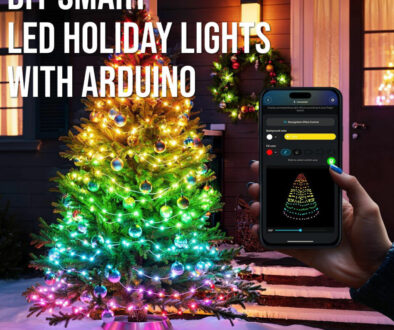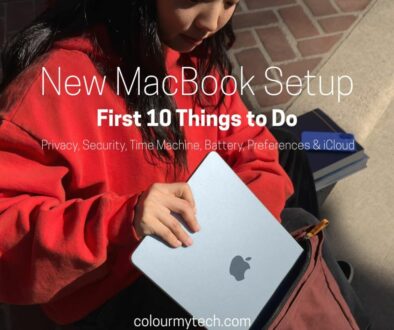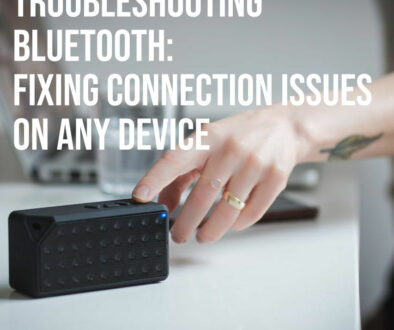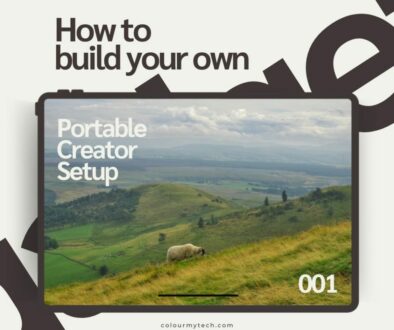How to Pick the Right Monitor Size and Resolution for Your Setup – A guide for every user type
Choosing the right monitor isn’t just about picking the biggest or flashiest screen you can find — it’s about finding the perfect balance between size , resolution , and your specific needs. Are you a competitive gamer chasing every frame per second, a remote worker juggling multiple browser windows, or a creative professional editing high-resolution images? Your monitor plays a huge role in your productivity, comfort, and overall experience. Picking the right monitor size and resolution will go a long way.
With so many options on the market — from compact 24-inch displays to massive 40-inch ultrawides, and resolutions ranging from Full HD to 5K — how do you know what’s best for you?
This article breaks down everything you need to know about monitor size and resolution, and helps you choose the perfect setup based on your usage, space, and budget. We’ll start by covering the basics: what monitor size and resolution really mean, how they work together, and why getting that balance right is so important.
Understanding the Basics
Before diving into recommendations, let’s clarify some essential terms and concepts.
A. What is Monitor Size?
Monitor size refers to the diagonal measurement of the display — from one corner to the opposite — and is measured in inches .
Common sizes range from:
22”–24” – Compact and budget-friendly
27” – A popular sweet spot for many users
32”+ – Larger screens ideal for media, multitasking, or immersive gaming
Keep in mind that a larger screen doesn’t always mean better clarity — especially if the resolution isn’t high enough to match.
B. What is Resolution?
Resolution is the number of pixels (tiny dots of light) displayed across the width and height of the screen. It determines how sharp and detailed your content appears.
Some common resolutions include:
HD (1280×720) – Basic definition; rarely used for desktop monitors anymore.
Full HD / 1080p (1920×1080) – Standard for most entry-level monitors.
QHD / 1440p (2560×1440) – Popular among gamers and professionals.
4K UHD (3840×2160) – Ultra-high definition with stunning detail.
5K (5120×2880) – High-end resolution for creatives and enthusiasts.
Higher resolution means more pixels packed into the same space, which results in crisper visuals — but also demands more from your graphics hardware, especially for gaming.
C. The Relationship Between Size and Resolution
Size and resolution are closely linked. Think of them like this:
Size = How big the canvas is
Resolution = How many brushstrokes (pixels) fit on that canvas
If you have a large screen with low resolution , everything will look blurry or pixelated .
If you have a small screen with very high resolution , everything may appear too tiny to read comfortably.
That’s where pixel density (PPI – pixels per inch) comes in. This measures how tightly packed the pixels are on a given screen. Higher PPI = sharper image.
Rule of Thumb: For general use, aim for at least 80–100 PPI for a comfortable viewing experience. Gamers and creatives often prefer higher PPI for clarity without eye strain.
Key Factors to Consider Before Buying
Now that we understand the fundamentals, let’s explore the real-world factors that influence your choice.
A. Viewing Distance
Where you sit in relation to your monitor matters more than you might think. Here’s a quick reference:
| Viewing Distance | Recommended Monitor Size |
| 2 feet or less | 22″ – 24″ |
| 2–3 feet | 24″ – 27″ |
| 3–5 feet | 32″+ |
Too close to a large monitor? Everything feels overwhelming. Too far from a small one? You miss out on detail and efficiency. Use the “arm’s length” rule — if you’re sitting at a desk, your monitor should be about an arm’s length away.
B. Desk Space
Even if you want a giant monitor, make sure your desk can accommodate it.
Ask yourself:
Do I have room for a single or dual-monitor setup?
Will a curved or ultrawide monitor fit my workspace?
Is there enough depth for proper ergonomics?
A cramped setup can lead to poor posture and reduced productivity.
C. Hardware Capabilities
Your computer’s graphics card and processor play a major role in determining what resolution your system can handle smoothly. For example:
1080p – Most laptops and mid-range GPUs can run this easily.
1440p – Requires a decent GPU, especially for gaming at high refresh rates.
4K – Demands a powerful GPU; not ideal for older systems.
If you’re a gamer, keep in mind that higher resolutions often mean lower frame rates unless you have top-tier hardware.
D. Aspect Ratio
Aspect ratio describes the shape of your screen — how wide it is compared to its height. Popular aspect ratios:
16:9 – Standard widescreen; great for movies, general use, and most games.
21:9 – Ultrawide format; excellent for multitasking, immersive gaming, and cinematic content.
32:9 – Super ultrawide; equivalent to two 16:9 monitors side-by-side.
Wider aspect ratios give you more horizontal space, which is useful for productivity tasks like spreadsheet work or video editing.
Tailored Recommendations by User Type
Choosing the right monitor isn’t a one-size-fits-all decision — it depends heavily on how you use your computer. Below, we break down the best monitor size and resolution combinations for different types of users.
A. For Gamers
Gamers need a balance between immersion , performance , and responsiveness . Your choice will depend on whether you’re into competitive gaming, open-world adventures, or casual play.
Ideal Monitor Size:
24”–27” – Most popular range for PC gamers
32”+ – Great for immersive gameplay (especially curved monitors)
Recommended Resolutions:
1080p (1920×1080) – Best for high frame rates in fast-paced games like CS:GO or Valorant.
1440p (2560×1440) – Sweet spot between visual quality and performance; ideal for single-player and AAA titles.
4K (3840×2160) – Stunning detail but requires a powerful GPU (like RTX 3070 or better).
Bonus Features to Consider:
Refresh rate: 144Hz or higher for smoother gameplay
Response time: 1ms for competitive gaming
Panel type: IPS for color accuracy, VA for contrast, TN for speed
Curved monitors: Enhance immersion, especially at 32”+
G-Sync or FreeSync: Eliminates screen tearing
If you’re playing competitive esports, prioritise a 1080p 144Hz+ monitor over ultra-high resolution to ensure smooth motion and responsiveness.

B. For Office Workers & Remote Professionals
If you spend most of your day working with documents, spreadsheets, emails, or video calls, comfort and clarity are key.
Ideal Monitor Size:
24”–27” – Perfect for productivity without taking up too much desk space
Recommended Resolutions:
Full HD (1080p) – Sufficient for basic office tasks
QHD (1440p) – Crisper text and more screen real estate for multitasking
Why QHD is Worth It:
More pixels mean sharper text and images
Allows for better window management (split-screen, multiple apps side-by-side)
Easier on the eyes during long work hours
Bonus Features to Consider:
IPS panel – Better color reproduction and viewing angles
Adjustable stand – Height, tilt, and pivot adjustments help reduce eye strain
USB-C hub – Useful for laptop users needing power delivery and peripheral connectivity
Anti-glare coating – Reduces reflections from overhead lighting or windows
If you’re using dual monitors, two 24” screens might be more practical than one giant 32” display for managing multiple tasks efficiently.

C. For Creative Professionals (Photo/Video Editors, Graphic Designers)
For creatives, pixel precision, color accuracy, and screen real estate are critical.
Ideal Monitor Size:
27”–32” – Offers enough space for timelines, layers, and editing panels
Recommended Resolutions:
QHD (1440p) – Minimum recommended for detailed photo and video work
4K (3840×2160) – Industry standard for professional content creation
5K (5120×2880) – High-end option for those who want extreme detail and clarity
Why Resolution Matters:
Higher resolution allows for zooming in without losing clarity
Enables accurate pixel-level edits
Displays more of your project at once (e.g., full timelines, large canvases)
Bonus Features to Consider:
IPS or OLED panel – Superior color reproduction and wide gamut coverage (look for sRGB, Adobe RGB, and DCI-P3 support)
HDR support – Enhances contrast and dynamic range for video editing
Calibration-ready – Monitors with built-in calibration tools or compatibility with external calibrators (like Datacolor Spyder)
High brightness (at least 300 nits) – Ensures accurate colour representation
If you work with both photos and videos, consider an external color calibrator to ensure consistency across devices.

D. For Students & Casual Users
If you’re not pushing hardware to its limits or doing professional work, a simple, affordable setup is usually best.
Ideal Monitor Size:
22”–24” – Compact and budget-friendly
Recommended Resolutions:
1080p (1920×1080) – Standard for streaming, schoolwork, and general browsing
QHD (1440p) – Optional upgrade if within budget
Why Simplicity Works:
Less demanding on older laptops or budget PCs
Easier to set up and move around (especially for students)
No need for extra features like high refresh rates or HDR unless you also game casually
Other Features to Consider:
Built-in speakers – Saves space and cost
VGA or HDMI ports – Compatibility with older devices
Eye-care mode / flicker-free tech – Helps reduce fatigue during study sessions
If you plan to use your monitor with both a laptop and desktop, look for multiple input options (HDMI, DisplayPort, USB-C) for flexibility.

E. For Multitaskers & Power Users
If you’re someone who has dozens of browser tabs open, works with multiple applications at once, or uses virtual desktops regularly, a larger or ultra-wide monitor can dramatically boost your efficiency.
Ideal Monitor Size:
27”–34” ultrawide – Provides extra horizontal space without needing a second monitor
32”+ 4K monitor – Great for vertical stacking of windows
Recommended Resolutions:
Ultra-wide QHD (3440×1440) – Popular among professionals for multitasking
Dual 1440p monitors – Also effective for heavy workflow demands
Why Ultrawide Makes Sense:
Replaces the need for dual monitors
Lets you see more of your spreadsheet, timeline, or code at once
Ideal for traders, coders, writers, and designers
Other Features to Consider:
Picture-in-picture (PiP) – View multiple sources at once
Split-screen software – Built-in OS tools or third-party apps to organize windows
USB hubs and docking stations – Keeps your workspace tidy
Use keyboard shortcuts and virtual desktops to maximise productivity on larger or dual-monitor setups.

Here is a summary table according to the type of user:
| User Type | Ideal Size | Recommended Resolution | Best For | Additional Features to Consider |
| Gamers | 24”–27” or 32”+ curved | 1080p (FPS), 1440p (AAA), 4K (casual) | Competitive gaming, immersive gameplay, high frame rates | High refresh rate (144Hz+), low response time (1ms), G-Sync/FreeSync, IPS/VA panel |
| Office Workers / Remote Professionals | 24”–27” | 1080p (basic), 1440p (ideal) | Document editing, video calls, multitasking | IPS panel, adjustable stand (height/tilt), USB-C hub, anti-glare display |
| Creative Professionals | 27”–32” | QHD (1440p), 4K (recommended), 5K (premium) | Photo/video editing, graphic design, color-critical work | IPS/OLED panel, wide color gamut (sRGB/Adobe RGB), HDR, calibration support, high brightness |
| Students & Casual Users | 22”–24” | 1080p (standard) | Schoolwork, streaming, general browsing | Budget-friendly, built-in speakers, eye-care features, multiple input ports (HDMI/VGA) |
| Multitaskers / Power Users | 27”–34” ultrawide | Ultrawide QHD (3440×1440), dual 1440p, or 4K | Code editing, trading, spreadsheet work, virtual desktops | Split-screen software, USB hubs, PiP mode, large workspace, compatibility with productivity tools |

Size-to-Resolution Chart (Quick Reference)
To help you quickly identify the best monitor size and resolution combo for your needs, here’s a simple reference chart that matches screen sizes with recommended resolutions and ideal use cases.
|
Monitor Size
|
Recommended Resolution | Ideal Use Case | How It Works |
| 22″ – 24″ | 1080p (Full HD) | Basic computing, budget setups, students | Affordable, compact, great for close-up work |
| 24″ – 27″ | 1440p (QHD) | Gaming, office work, creative editing | Sharp visuals, ideal pixel density for most users |
| 27″ – 32″ | 4K UHD (3840×2160) | Professional content creation, immersive gaming | High detail without sacrificing clarity |
| 32″+ | 4K or higher (including 5K) | Media centers, photo/video editing, large workspace | Great for multitasking and high-resolution visual work |
| Ultrawide (34″) | Ultrawide QHD (3440×1440) | Multitasking, productivity, cinematic gaming | Replaces dual monitors; offers more horizontal space |
Always consider your viewing distance and hardware capabilities when choosing a resolution for a given size. A 4K monitor may look stunning, but if your graphics card can’t run it smoothly, it might not be the best fit for your setup.

Shopping Tips: What to Look For
Choosing the right monitor goes beyond just size and resolution. Here are several additional features to consider based on your usage and preferences.
Refresh Rate
Measured in Hz (hertz), this tells you how many times per second your monitor updates the image.
60Hz – Standard for basic use
144Hz+ – Ideal for gamers who want smoother motion and faster response time
Response Time
The speed at which pixels change color, measured in milliseconds (ms).
1ms–5ms is best for fast-paced games to reduce motion blur and ghosting.
HDR Support
High Dynamic Range enhances contrast and color depth.
Best for media consumption and professional video/photo editing.
Look for HDR400 , HDR600 , or HDR1000 ratings for quality HDR performance.
Connectivity Options
Make sure your monitor has the ports you need:
HDMI – Common for consoles and PCs
DisplayPort – Preferred for high refresh rates and resolutions
USB-C / Thunderbolt – Useful for laptops needing power delivery and data transfer
USB Hub – Adds convenience for connecting peripherals directly to the monitor
Panel Type
Different panels offer different strengths:
IPS (In-Plane Switching) – Best color accuracy and wide viewing angles
VA (Vertical Alignment) – Deep blacks and high contrast (great for movies)
TN (Twisted Nematic) – Fastest response time but poorer color reproduction
Mounting and Adjustability
VESA mount compatibility – Allows wall mounting or use with monitor arms
Adjustable stand – Enables height, tilt, and pivot adjustments for ergonomic comfort
Curved vs. Flat – Curved monitors enhance immersion but may not suit all workflows
If you’re using the monitor with a laptop, prioritize USB-C connectivity for single-cable docking and charging.

Final Thoughts: Making the Right Choice
There’s no one-size-fits-all answer when it comes to picking the perfect monitor. Your ideal choice depends on your usage , workspace , hardware , and personal preferences .
Here’s a quick recap of what we’ve covered:
- Monitor size and resolution must work together — too big with too little resolution leads to blurriness, while too small with ultra-high resolution makes text hard to read.
- Viewing distance and desk space matter — choose a size that fits comfortably within your setup.
- Different user types have different needs — whether you’re gaming, working, creating, or just browsing, there’s an optimal match for you.
- Additional features like refresh rate, panel type, and connectivity should be considered based on how you’ll use the monitor.
Before making a purchase, try before you buy if possible. Many electronics stores let you test monitors side-by-side, which can make a huge difference in understanding how they feel in real life. And remember — you don’t always need the biggest or highest-res monitor . Sometimes, the best monitor is the one that works seamlessly with your current setup and lifestyle.
Happy shopping — and here’s to your next perfect display!
We leave you with monitor shopping tips summary below:
| Features | What it means | Best for | Recommended options/values |
|
Refresh Rate
|
How many times per second the screen updates (measured in Hz)
|
Gamers, fast-moving visuals
|
60Hz (basic), 144Hz (gaming sweet spot), 240Hz+ (pro gaming)
|
|
Response Time
|
How quickly pixels change color (measured in milliseconds, ms)
|
Competitive gamers, fast-action content
|
1ms–5ms (ideal for reducing ghosting and blur)
|
|
HDR Support
|
Enhances contrast, brightness, and color depth for more lifelike visuals
|
Media consumption, video/photo editing
|
HDR400 (entry-level), HDR600 (mid-range), HDR1000 (premium)
|
|
Connectivity Ports
|
Determines how you connect your monitor to your PC, laptop, or console
|
Users with multiple devices, docking needs
|
HDMI, DisplayPort, USB-C (with power delivery), USB hub
|
|
Panel Type
|
The type of display technology used
|
Color-critical work, movie watching, competitive gaming
|
IPS (color accuracy), VA (contrast), TN (speed)
|
|
Mounting Options
|
Compatibility with stands, arms, or wall mounts
|
Custom setups, space-saving solutions
|
VESA mount compatible, adjustable stand (height/tilt/swivel)
|
|
Curved vs. Flat
|
Screen shape that affects immersion and viewing angles
|
Immersive gaming, multitasking, cinematic experiences
|
Curved (for immersion), Flat (for productivity/editing)
|
|
Eye Comfort Tech
|
Features like flicker-free backlight and blue light filters
|
Long work sessions, students, remote workers
|
Flicker-free, Low Blue Light mode
|