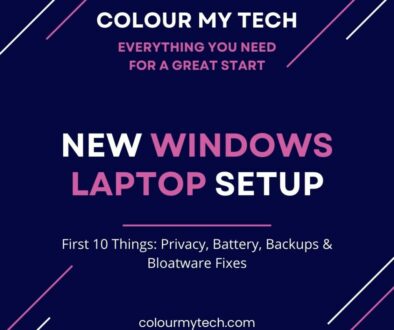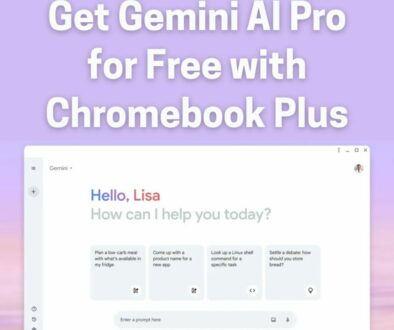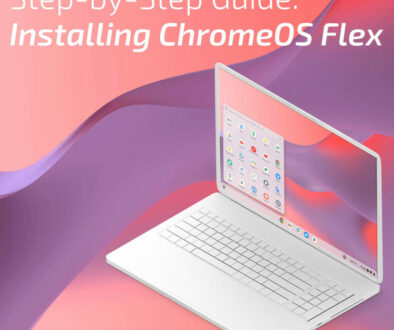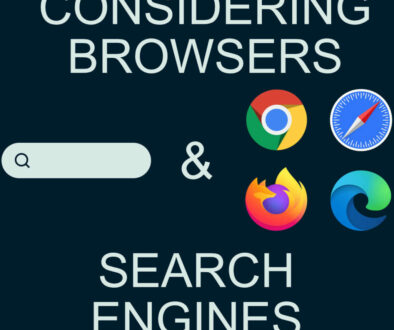We Compared ChromeOS & Build Your Own Options: Which one is right for you?
Google offers different versions of ChromeOS, each designed for specific use cases. If you’re looking for a cloud-based OS for lightweight tasks, a full-fledged Chromebook experience or a DIY installation for old hardware, there’s a version that suits your needs. I compared ChromeOS and alternatives and discuss the right version for you.
1. ChromeOS (Pre-Installed on Chromebooks)
ChromeOS is the official operating system developed by Google for Chromebooks. It is designed for simplicity, speed, and security, making it an excellent choice for students, professionals, and casual users who primarily work with cloud-based applications.
One of the key advantages of ChromeOS is that it comes pre-installed on Chromebooks from leading brands such as Acer, ASUS, HP, and Lenovo. This ensures seamless integration with Google services and optimized performance for web browsing, document editing, and multimedia consumption.
A major benefit of ChromeOS is its support for Android apps via the Google Play Store, allowing users to access a vast selection of productivity tools, games, and entertainment apps. Additionally, ChromeOS includes Linux (Crostini) support, enabling developers and advanced users to run Linux applications for programming, system administration, and other professional tasks.
ChromeOS also receives automatic updates directly from Google, ensuring security patches and new features are seamlessly delivered without requiring manual intervention. However, unlike ChromeOS Flex or ChromiumOS, ChromeOS cannot be installed manually on non-Chromebook devices, making it exclusive to official Chromebook hardware.
Who is it for: Users who buy a Chromebook and want the full Google experience with support for Android apps and Linux apps.
PROS
- Comes pre-installed on official Chromebooks from brands like Acer, ASUS, HP, and Lenovo.
- Supports Google Play Store for Android apps.
- Includes Linux (Crostini) for running Linux applications.
- Receives automatic updates directly from Google.
CONS
- Cannot be installed manually on non-Chromebook devices.
Make an old computer new again with one of these ChromeOS Alternatives
2. ChromeOS Flex (For Installing on Old PCs & Macs) by Google
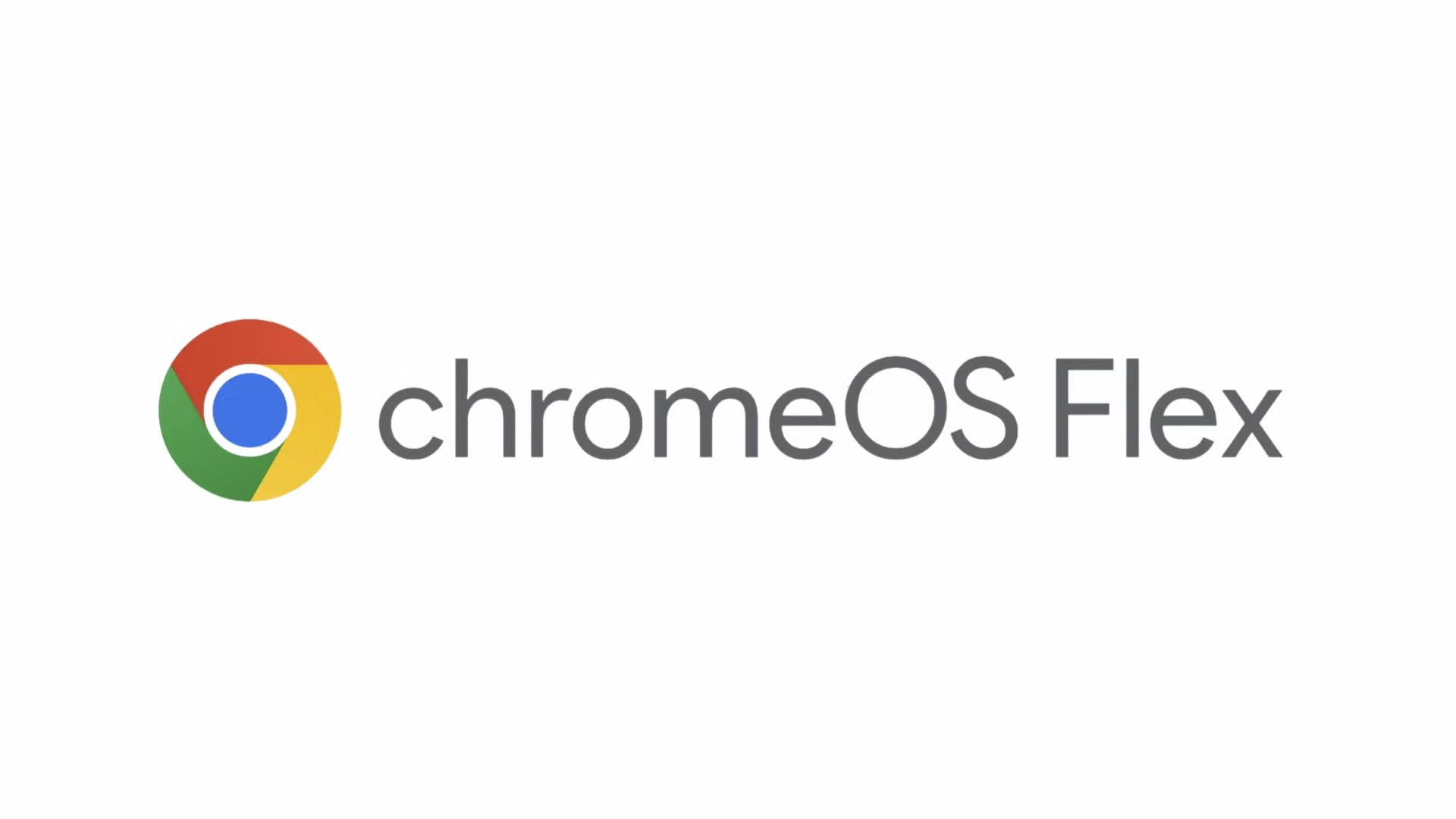
ChromeOS Flex is a lightweight, cloud-based version of ChromeOS designed to revive older Windows and macOS devices. It offers a simple, fast, and secure computing experience, making it ideal for students, remote workers, and casual users who primarily rely on web applications. Unlike the standard ChromeOS found on Chromebooks, ChromeOS Flex is free to download and install on most Intel and AMD-based devices, extending the life of aging hardware.
One of the biggest advantages of ChromeOS Flex is its ability to run faster than Windows or macOS on older laptops and desktops. It provides quick boot times, automatic updates, and built-in security features, ensuring a hassle-free experience. Its minimalist interface and web-focused environment make it an excellent choice for those who primarily use Google Docs, Gmail, YouTube, and cloud-based apps.
However, ChromeOS Flex has some limitations compared to the standard ChromeOS. It does not support Google Play Store, meaning Android apps cannot be installed. Additionally, certain hardware features, such as touchscreens, fingerprint readers, and specific Bluetooth drivers, may not work properly on all devices.
Despite these limitations, ChromeOS Flex is a great way to breathe new life into old computers, reducing e-waste and providing a smooth, modern computing experience. It is an excellent choice for anyone looking for a secure and efficient alternative to traditional operating systems.
Who is it for: Reviving old Windows and macOS laptops with a lightweight, cloud-based operating system.
PROS
- Free to download and install on most Intel and AMD-based devices.
- Offers a fast, secure, and easy-to-use experience similar to Chromebooks.
- Works well for students, remote workers, and casual users.
- Lightweight and runs faster than Windows on older hardware.
CONS
- Does NOT support Google Play Store (Android apps).
- Some hardware features, like touchscreens and fingerprint readers, may not work on all models.
We have a complete guide on how to install ChromeOS Flex if you wish to take this further.
Official Site: ChromeOS Flex |ChromeOS Installation Guide | Quick Video Guide by Kevin Stratvert
3. ChromiumOS (Open-Source, DIY Version of ChromeOS)
ChromiumOS is the open-source version of ChromeOS, designed for advanced users, developers, and hobbyists who want to customise and build their own version of ChromeOS. Unlike ChromeOS and ChromeOS Flex, ChromiumOS is not maintained directly by Google but is instead a community-driven project that allows for greater flexibility and modification.
One of the key advantages of ChromiumOS is that it is fully open-source, meaning users can modify, tweak, and enhance the operating system according to their needs. It can be installed on a variety of devices, including PCs, Raspberry Pi, and other non-Google hardware. Developers and enthusiasts often use ChromiumOS for testing, experimentation, and building custom ChromeOS-like experiences.
However, ChromiumOS comes with significant limitations. Since it is not officially maintained by Google, it does not include proprietary Google services, meaning there is no access to the Play Store, no built-in DRM (Digital Rights Management) for streaming services, and no automatic updates. Users must manually update the system and configure essential features, making it more complex to install and maintain compared to ChromeOS Flex.
Despite these challenges, ChromiumOS remains a great option for those who want complete control over their systemand are comfortable with manual installations and configurations. It provides a lightweight, fast, and web-focused environment, making it useful for developers, tech enthusiasts, and those looking for an alternative to traditional operating systems.

🔗 Official Site: ChromiumOS GitHub for Raspberry Pi | Download Chromium from The Chromium Projects
Who is it for: Advanced users who want to customise and build their own version of ChromeOS.
PROS
- Fully open-source, allowing for customisation and development.
- Can be installed on Raspberry Pi, PCs, and other non-Google hardware.
- Used by developers and hobbyists for testing and experimentation.
CONS
- Does not include official Google services, meaning no Play Store, no built-in DRM, and no automatic updates.
- More difficult to install and configure compared to ChromeOS Flex.
Use our step by step guide on selecting and installing ChromiumOS on your laptop.
🔗 Official Site: ChromiumOS GitHub
4. CloudReady (Now Merged into ChromeOS Flex)
CloudReady was a ChromeOS-based operating system originally developed by Neverware to help schools and enterprises convert old laptops into Chromebook-like devices. It was designed as a lightweight, secure, and cloud-based solution for organizations that wanted a cost-effective alternative to Chromebooks.
Google acquired Neverware in 2020 and eventually merged CloudReady into ChromeOS Flex, making ChromeOS Flex the official replacement for CloudReady. As a result, CloudReady is no longer available as a separate product, and existing users are encouraged to switch to ChromeOS Flex for continued updates and support.
While CloudReady was once a great way to extend the life of old hardware, it is now fully replaced by ChromeOS Flex, which provides a more refined experience with official Google support. Users who previously relied on CloudReady will not receive future updates, making an upgrade to ChromeOS Flex the best option.
Previously best for: Schools and enterprises wanting a Chromebook-like experience on older hardware.
PROS
- Originally developed by Neverware as a way to convert old laptops into Chromebooks.
- Acquired by Google and officially merged into ChromeOS Flex.
- Now fully replaced by ChromeOS Flex, meaning no new updates for CloudReady users.
CONS
- No longer available as a separate product—users should switch to ChromeOS Flex instead.
See Step by Step Guide on Installing ChromeOS Flex by Google
Which ChromeOS Version Should You Choose?
| ChromeOS Version | Best For | Supports Android Apps? | Supports Linux Apps? | Customisable? |
|---|---|---|---|---|
| ChromeOS (official) | Chromebook buyers | Yes | Yes | No |
| ChromeOS Flex (google) | Reviving old laptops | No | No | No |
| ChromiumOS | Developers & DIY users | No | No | Yes |
| CloudReady (Discontinued) | Schools & businesses (now part of ChromeOS Flex) | No | No | No |
ChromeOS offers a variety of options depending on your hardware, technical expertise, and intended use case. If you already own a Chromebook, you have access to the full ChromeOS experience, including Android app support via the Google Play Store and Linux (Crostini) for development work.
For those looking to revive an old laptop or desktop, ChromeOS Flex is the best choice. It provides a lightweight, fast, and secure computing experience that extends the lifespan of older hardware without the performance issues of traditional operating systems.
If you are a developer, hobbyist, or want full control over customisation, ChromiumOS is worth exploring. As the open-source version of ChromeOS, it allows users to modify and experiment with the system, but it requires manual installation and configuration.
CloudReady, which was once a popular choice for converting older laptops into Chromebooks, has now been fully discontinued. Users who previously relied on CloudReady should switch to ChromeOS Flex to continue receiving updates and support from Google.
Whether you need a simple cloud-based OS, a lightweight Chromebook alternative or a fully customisable ChromeOS experience, there is an option that fits your needs. Choosing the right version depends on your priorities and hardware requirements.