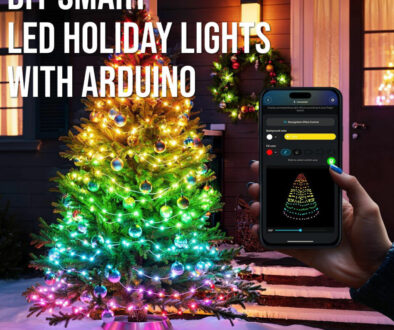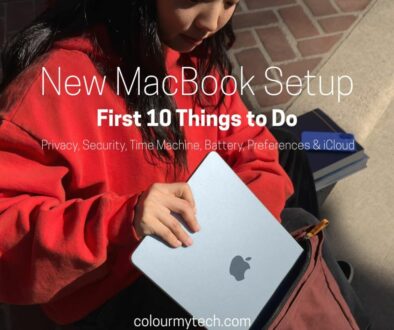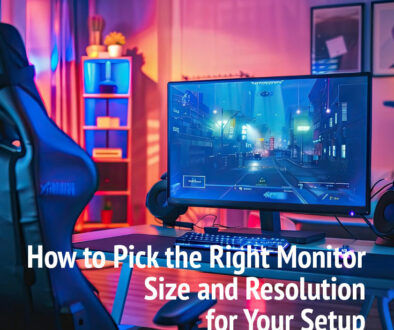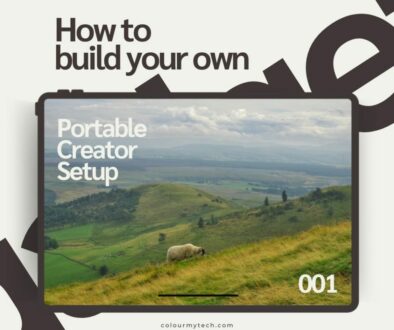Troubleshooting Bluetooth: Fixing Connection Issues on Any Device from Smartphones to PC
Bluetooth is everywhere—from wireless headphones and smart speakers to car systems and smart home devices. But when it doesn’t work, frustration sets in. Dropped connections, pairing failures, or no sound can ruin your experience. The good news? Most Bluetooth issues are easy to fix once you know the right steps.
This article covers universal troubleshooting methods that work on:
- Phones (Android, iPhone)
- Computers (Windows, Mac)
- Cars & Smart Devices
- Headphones & Speakers
Bluetooth keeps disconnecting or simply won’t pair, follow these steps to get your wireless connection back on track!

1. Common Bluetooth Problems & Symptoms
| Problem | Symptoms | Likely Causes |
| Device Not Found | Bluetooth device doesn’t appear in pairing list. | Out of range, disabled visibility, interference. |
| Pairing Fails | Device appears but connection repeatedly fails. | Corrupted pairing data, outdated firmware. |
| Intermittent Connection | Audio cuts in/out or disconnects randomly. | Low battery, interference, weak signal. |
| Connected But No Sound | Device shows as connected but audio plays through phone/PC speakers. | Wrong audio output selected, codec mismatch. |
| Audio Lag/Latency | Sound delays (e.g., videos out of sync). | Bandwidth congestion, low-quality codec. |
| Frequent Disconnects | Bluetooth drops connection after a few minutes. | Power-saving mode, unstable drivers. |
2. Basic Troubleshooting Steps (Try These First!)
A. Quick Fixes for All Devices
- Restart Bluetooth On Phones/PCs: Turn Bluetooth off → wait 5 sec → on again. On Speakers/Headphones: Power off, then back on.
- Restart the Device: Phones/PCs: Reboot to clear temporary glitches. Bluetooth Devices: Hold the power button for 10+ sec for a hard reset (check manual).
- Check Battery Levels: Low battery = unstable connection. Charge your headphones/speaker.
- Move Closer & Remove Obstructions: Bluetooth works best within 10-30 ft (3-10 m). Avoid walls, microwaves, USB 3.0 ports, and Wi-Fi routers (they cause interference).
B. Forget & Re-Pair the Device
Why? Corrupted pairings often cause issues.
- On Android: Go to Settings > Bluetooth. Tap the gear icon next to the device. Select “Forget” or “Unpair.” Re-pair from scratch.
- On iPhone: Settings > Bluetooth. Tap the “i” icon next to the device. Choose “Forget This Device.” Reconnect.
- On Windows: Open Settings > Bluetooth & devices. Click the device > “Remove device.” Re-pair.
- On macOS:System Settings > Bluetooth. Hover over the device > click the “X”. Reconnect.
- On Cars/Smart Devices: Check the manual—usually under “Bluetooth settings” > “Delete device.”
Did this fix it? If not, proceed to device-specific fixes in the next section.

3. Fixing Bluetooth on Specific Devices
A. Smartphones (Android & iPhone)
For Android:
- Clear Bluetooth Cache (Fixes detection issues): Go to Settings > Apps > Show system apps > Bluetooth. Tap Storage > Clear Cache then Restart your phone
- Reset Network Settings (Nuclear option for persistent problems): Settings > System > Reset > Reset Wi-Fi, mobile & Bluetooth. Warning: This erases saved networks
- Disable Battery Optimisation for Bluetooth: Settings > Apps > Bluetooth > Battery > Unrestricted
For iPhone:
- Reset Network Settings: Settings > General > Transfer or Reset iPhone > Reset > Reset Network Settings
- Update iOS: Outdated iOS versions often have Bluetooth bugs
- Disable Bluetooth Sharing: Settings > General > AirPlay & Handoff > Turn off Bluetooth
B. Windows PC/Laptop
Step-by-Step Fixes:
- Update Bluetooth Drivers: Right-click Start Menu > Device Manager. Expand Bluetooth > Right-click your adapter > Update driver
- Run Bluetooth Troubleshooter: Settings > Update & Security > Troubleshoot > Additional troubleshooters > Bluetooth
- Disable Power Saving Mode: In Device Manager, right-click Bluetooth adapter > Properties > Power Management. Uncheck “Allow the computer to turn off this device to save power”
- Reinstall Bluetooth Stack: In Device Manager, uninstall Bluetooth drivers > Restart PC (Windows will reinstall)

C. macOS Bluetooth Fixes
- Quick Solutions: Reset Bluetooth Module: Hold Shift + Option > Click Bluetooth icon > Debug > Reset the Bluetooth module.
- Delete Corrupted Plist Files: Open Finder > Go > Go to Folder. Enter below then Delete the file > Restart Mac
/Library/Preferences/com.apple.Bluetooth.plist
- Create New Bluetooth Preferences: Turn off Bluetooth. Delete these files below (if they exist) then Restart > Turn Bluetooth on.
~/Library/Preferences/com.apple.Bluetooth.plist /Library/Preferences/com.apple.Bluetooth.plist
D. Car Bluetooth Systems
Troubleshooting Flow:
- Delete Old Phone Pairings: Go to car’s Bluetooth settings > Delete all devices
- Update Infotainment System: Check manufacturer website for firmware updates
- Factory Reset: Consult manual (usually Settings > System > Factory Reset)
- Try Alternate Connection Method: Use Android Auto or CarPlay if available
E. Wireless Headphones/Speakers
Brand-Specific Resets:
| Brand | Reset Method |
|---|---|
| AirPods | Hold button 15 sec until amber light flashes |
| Sony | Hold power + volume up for 7 sec |
| Bose | Power off > Hold power 10 sec until lights blink |
| JBL | Power on > Hold volume + & – for 10 sec |
Check manufacturer app for firmware updates

4. Advanced Fixes for Persistent Issues
Reduce Wireless Interference
- Change Wi-Fi Channel: Log into router > Switch from 2.4GHz to 5GHz (or vice versa)
- USB 3.0 Interference Fix: Move Bluetooth dongle away from USB 3.0 ports
- Adjust Bluetooth AVRCP Version: (Android) Enable Developer Options > Set AVRCP Version to 1.4
Audio-Specific Fixes
- Disable Hands-Free Mode (Windows): Right-click volume icon > Sounds > Playback. Disable “Hands-Free AG Audio”
- Change Audio Codec (Android): Developer Options > Set Bluetooth Audio Codec to SBC
When All Else Fails…
Last Resort Solutions
- Factory Reset the Device For headphones/speakers: See brand-specific reset methods. For phones/PCs: Backup data first
- Use a Bluetooth Adapter Recommended: TP-Link UB400 (for old PCs)
- Contact Manufacturer Support: Most companies offer 1-year warranties

Recap of Key Solutions:
- Always start with basic restarts and re-pairing
- Update drivers/firmware regularly
- For persistent issues, try interference reduction
- When desperate: factory reset or hardware replacement
Got a tricky Bluetooth problem? Share your issue in the comments below!