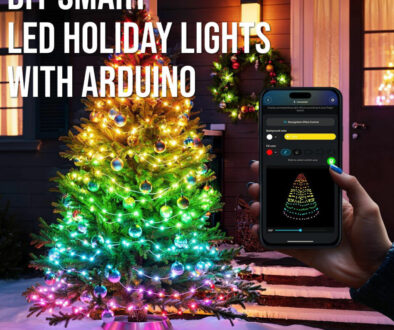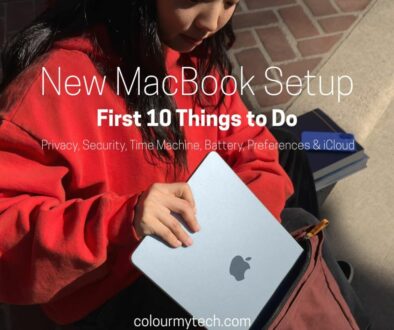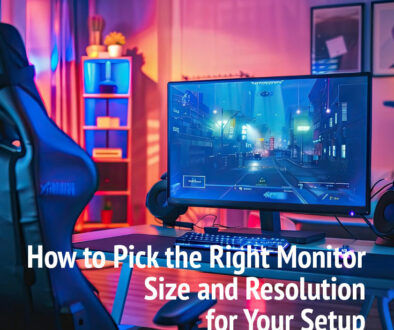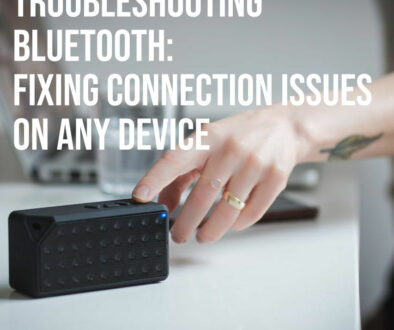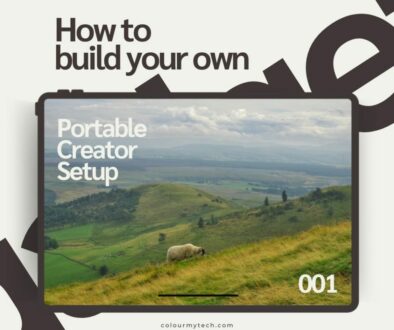DIY Laptop Cooling Pad: Reduce Heat and Boost Performance
If your laptop feels hot to the touch or its fans are constantly whirring, you’re not alone. Many modern laptops, especially thin and compact models, struggle with heat buildup during intensive tasks like gaming, video editing, or extended browsing sessions. Overheating can lead to thermal throttling, where the processor slows down to prevent damage, resulting in sluggish performance. It can also reduce the lifespan of internal components.
Commercial laptop cooling pads are a popular solution, but they can be expensive, bulky, or not suited to your specific needs. That’s where a DIY laptop cooling pad comes in. With just a few affordable materials, you can build a custom pad that keeps your device cooler and running smoothly — all while learning a little about airflow and thermal design along the way.

Understanding Laptop Cooling
Laptops are designed with built-in cooling systems that typically include heat pipes, fans, and exhaust vents. These systems are engineered to handle regular workloads, but they’re often pushed to their limits during heavier use or in warmer environments. When a laptop can’t expel heat efficiently, the internal temperature rises. This can cause performance dips, system instability, and in worst cases, long-term hardware damage.
Common signs of overheating include excessive fan noise, the device becoming hot to the touch, unexpected shutdowns, or performance slowdowns. A laptop cooling pad helps by improving airflow underneath the laptop, allowing heat to dissipate more quickly. This assists the internal cooling system and can lower overall operating temperatures by several degrees — enough to make a noticeable difference in both comfort and performance.

What You’ll Need: DIY Cooling Pad Materials
Creating your own laptop cooling pad doesn’t require any specialised equipment. In fact, you can build one using materials you likely already have at home or can easily source online or at a hardware store. Here are the essentials:
- Base Material: Choose something sturdy and breathable — cardboard, wood, acrylic sheet, aluminum plate, or even plastic mesh panels work well.
- Cooling Fans: Small 60mm or 80mm USB-powered fans (5V) are widely available. You can also repurpose old computer case fans with a USB to DC adapter. However, if you want real cooling and super silent operation, opt for larger 120mm or bigger up to 360mm coolers.
- Elevated Spacers: Rubber feet, corks, bottle caps, or repurposed standoffs create a gap between the cooling pad and your desk for improved airflow.
- Fixings: Zip ties, glue gun, screws, or strong adhesive to secure components in place.
- Extras (Optional): LED strips, on/off switch, fan speed controller, or mesh covering for aesthetics and safety.
Keep in mind that airflow direction matters. You’ll want the fans to blow air toward the laptop’s underside, especially under high-heat areas like the CPU and GPU zones.

Search USB Case Dual Fan on Amazon
Step-by-Step: How to Make a Basic DIY Cooling Pad
Building a basic DIY cooling pad is easier than you might think. Here’s how to get started:
Step 1: Design the Base
Cut your chosen base material to slightly larger than the footprint of your laptop. Mark out areas where the fans will be positioned — usually under the left or center, where most laptops house their processors.
Step 2: Cut Airflow Vents
If using a solid material like wood or acrylic, cut ventilation holes or slots where the fans will sit. This allows cool air to flow upward.
Step 3: Mount the Fans
Secure one or more USB-powered fans onto the underside of the base using zip ties, screws, or adhesive. Ensure they’re facing the correct way — blowing air up toward the laptop.
Step 4: Add Spacers for Elevation
Attach rubber feet or spacers to the bottom corners. This lifts the cooling pad off your desk surface and allows airflow to circulate freely.
Step 5: Plug It In
Use a USB cable to power the fan(s) directly from your laptop or a USB wall adapter. Test to make sure airflow is strong and directed at the right spots.
In under an hour, you’ll have a functional, custom-made laptop cooling pad that costs a fraction of a commercial model — and you can always upgrade it later.

Search RGB Case Dual Fan on Amazon
Optional Add-ons and Enhancements
Once your basic cooling pad is up and running, consider adding a few upgrades to make it even more effective and user-friendly. These enhancements don’t just boost performance — they can also add convenience and style.
- Fan Speed Controller: If your USB fans support variable speed, a controller lets you fine-tune airflow and reduce noise when full power isn’t needed.
- On/Off Switch: Installing a toggle switch or using a USB cable with a built-in switch allows you to easily turn off the fans without unplugging the whole pad.
- LED Lighting: Add LED strips for a custom look, especially if your setup has RGB elements. Just make sure to position the lights so they don’t shine directly into your eyes. Some cooling fans come with integrated LED killing two birds with one stone.
- Anti-slip Surface: Adding rubber grips or textured mats on top keeps your laptop from sliding around.
- Cable Management: Use zip ties or clips to keep cables tidy and prevent them from getting in the way.
These extras are entirely optional but can take your cooling pad from a functional fix to a polished, practical accessory that complements your setup.

Real-World Benefits: Does It Actually Work?
DIY cooling pads can reduce laptop surface and internal temperatures by 5°C to 10°C — sometimes more, depending on airflow, ambient temperature, and your laptop’s thermal design. That temperature drop can help reduce fan noise, slow down battery drain, and minimise thermal throttling during demanding tasks like gaming, video editing, or extended browsing sessions.
In real-world usage, you may notice smoother performance during heavy multitasking and fewer slowdowns. If your laptop tends to get uncomfortably warm on your lap, the elevation and airflow alone can make a huge difference in comfort.
While DIY solutions may not always match the precision of commercial cooling pads, they’re surprisingly effective when built carefully — and they give you full control over fan placement, size, and power.

Safety Tips and Maintenance
Your DIY cooling pad, like any electronic accessory, should be safe to use and easy to maintain. Here are a few key tips to keep it running reliably:
- Secure All Wiring: Make sure there are no loose wires that could get caught or pinched. Use shrink tubing or electrical tape to insulate any exposed connections.
- Check USB Power Limits: Don’t overload your laptop’s USB ports. If running multiple fans, consider using an external USB power source.
- Avoid Overheating the Fans: While rare, some cheap fans can get hot if they lack proper ventilation. Make sure your design allows for sufficient airflow both in and out.
- Clean Regularly: Dust builds up over time. Wipe down the surface and clean the fan blades occasionally to keep airflow strong and noise levels low.
- Test Airflow Direction: Before sealing up your design, double-check that fans are pushing air up toward the laptop, not pulling it away.
These precautions ensure your pad remains safe and effective long after you’ve built it.

Before You Go
Building your own laptop cooling pad is a satisfying and practical project. Not only does it help protect your laptop from heat-related slowdowns, but it also gives you the chance to personalize your setup and save money. With basic tools and some creativity, you can create a pad that rivals — or even outperforms — off-the-shelf models.
More importantly, this DIY approach lets you adapt the design to your specific laptop size, cooling needs, and workspace. Whether you’re a student, a gamer, a remote worker, or just a tinkerer, a DIY cooling pad can be a valuable upgrade that boosts both performance and longevity.
Now that you’ve seen how it’s done, why not give it a go? Your laptop (and your productivity) will thank you especially in the hot summer heat.

If you find this article useful, please share it on.