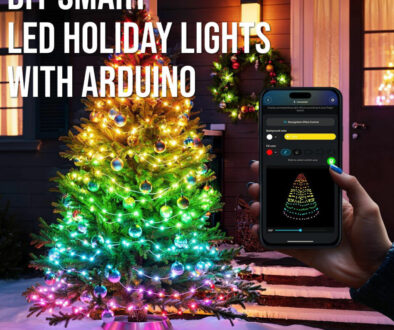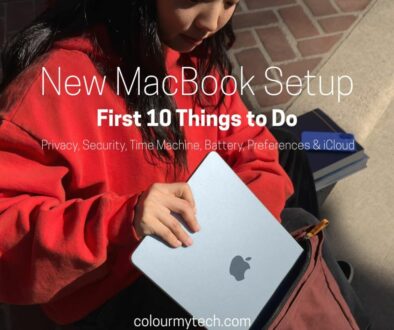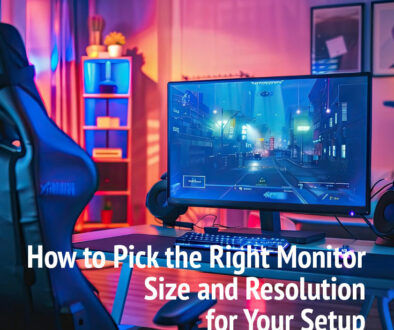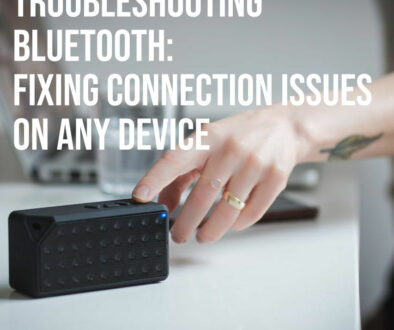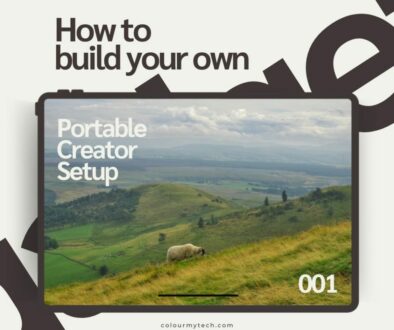Revive Your Old iMac 27 5K: How to Boot from SSD Instead of Fusion Drive
If your once-power-horse iMac 27 Retina 5K with Intel processor has started feeling sluggish, you’re not alone. Many users of older iMac models have noticed a decline in performance — especially when booting up, launching apps, or working with large files. Often, the culprit isn’t the hardware itself, but the aging Fusion Drive or mechanical hard drive (HDD) that came standard in many of these machines. Here is a tutorial on how to boot from a faster SSD to quickly speed up your Mac.

Speed Up Your iMac 27 Retina 5K – Boot from External SSD
The good news? You don’t need to replace your entire computer to get a performance boost. With a simple DIY upgrade, you can revive your old iMac 27 Retina 5K by booting from a fast external SSD , bypassing the slow internal storage entirely. This method gives your system a new lease on life — dramatically improving speed and responsiveness without cracking open your sleek all-in-one design.
In this article, we’ll walk you through exactly how to make the switch, what gear you’ll need, and why this easy hack is one of the best ways to future-proof your beloved iMac without breaking the bank.
Here’s How It Works
Understanding the Internal Storage
Many older iMac 27 Retina 5K Intel models came equipped with a Fusion Drive , which Apple designed as a hybrid solution combining a small, faster SSD with a larger, slower spinning hard drive. The idea was smart: it allowed macOS to keep frequently used files and applications on the faster SSD portion while offloading less-used data to the higher-capacity HDD section.
However, compared to today’s modern all-SSD systems, Fusion Drives feel noticeably slower — especially during boot-up and when launching resource-heavy apps like Adobe Creative Cloud, Final Cut Pro, or Logic Pro.
Some configurations didn’t even include a Fusion Drive and instead shipped with a standard mechanical HDD , which is significantly slower than an SSD and can leave your iMac feeling outdated by today’s standards.
While these drives are still perfectly fine for bulk storage , they simply can’t match the near-instant access speeds of solid-state storage. That’s where booting from an external SSD comes in — it allows you to enjoy modern-day performance while keeping your existing data safely stored on the internal drive.
Solution: Boot from an External SSD
You don’t need to replace your iMac 27 Retina 5K (Intel) or open it up to give it a performance boost. Instead, you can install macOS on a fast external SSD and set it as your boot volume , effectively turning your aging desktop into a lightning-fast workstation. This method allows you to enjoy near-laptop levels of responsiveness while still making use of your iMac’s powerful processor, stunning display, and robust connectivity.
By booting from an external SSD, you’re bypassing the slow Fusion Drive or HDD entirely for system operations — which means faster startup times, quicker app launches, and a much smoother overall experience. It’s one of the easiest and most cost-effective ways to extend the life of your older iMac without invasive hardware changes.

Requirements
Before you begin, make sure you have the following:
A fast external SSD :
Look for one with USB 3.0, Thunderbolt 3 (USB-C), or Thunderbolt 2 connectivity — depending on the ports available on your iMac model.
macOS installed on the SSD :
You’ll be installing a fresh copy of macOS directly onto the drive, so ensure it’s formatted correctly and ready for setup.
Your iMac running at least macOS High Sierra or later :
This ensures full support for Apple’s modern file system (APFS), which is optimized for SSDs and improves performance and security.
Step-by-Step DIY Performance Boost: Booting iMac 27 Retina 5K Intel from External SSD
Steps to Boot from an External SSD
Follow these easy steps to get your iMac 27 Retina 5K booting from an external SSD in no time.
1. Install macOS on the External SSD
- Connect the SSD to your iMac using the appropriate cable.
- Boot into macOS Recovery Mode by restarting your Mac and holding down Command + R (⌘R) during startup.
- Once in Recovery Mode, open Disk Utility .
- Select the external SSD and click Erase .
- Choose the format GUID/APFS and give the drive a name like “Mac SSD.”
- Exit Disk Utility and select Reinstall macOS .
- Follow the prompts to install macOS directly onto your external SSD.
2. Set the SSD as the Boot Volume
- Once the installation completes, restart your iMac with the SSD still connected.
- Go to Apple Menu > System Preferences > Startup Disk .
- Select the external SSD (you’ll see the name you gave it during formatting).
- Click Restart — your iMac will now boot from the SSD!
3. Optional: Hold Option (⌥) at Boot
If you want the flexibility to choose between drives each time you start up:
- Restart your iMac and immediately hold down the Option (⌥) key.
- You’ll see both your internal Fusion Drive/HDD and the external SSD.
- Use the arrow keys to select your preferred boot volume and press Enter.
This is especially useful if you want to switch back and forth between your old and new setups or access files stored on your original drive.

Can I Revert Back to the Fusion Drive or Internal HDD After Booting from an SSD?
One of the best things about booting your iMac 27 5K (Intel) from an external SSD is that it’s a non-destructive change — meaning the operating system and data on your internal Fusion Drive or HDD remain untouched. You’re simply telling your Mac to start up from a different drive, not erasing or modifying anything on your internal storage.
Will the OS on the Fusion Drive Be Erased?
No , installing macOS on an external SSD does not erase or affect the contents of your Fusion Drive or internal HDD in any way. The original macOS installation (if one exists) remains intact on your internal drive, along with all your files, apps, and settings.
This makes the process extremely safe and reversible — perfect for users who want to test the performance boost without committing permanently or who may need to access their old setup later.
How to Revert Back to Booting from the Fusion Drive or HDD
If you ever want to go back to using your internal Fusion Drive or HDD as your main boot volume, simply follow these steps:
- Shut down your iMac .
- Disconnect the external SSD from your iMac (important step!).
- Turn your iMac back on. Since no external bootable drive is connected, it will automatically attempt to boot from the internal drive.
- Once booted, go to System Preferences > Startup Disk .
- Select your internal Fusion Drive or HDD (usually named “Macintosh HD” or similar).
- Click Restart , and your iMac will now boot directly from the internal storage again.
Tip: If you still have the external SSD connected but want to temporarily choose which drive to boot from, hold down the Option (⌥) key at startup to bring up the boot manager.
What If I Want to Use Both Setups Interchangeably?
You can absolutely switch back and forth between your external SSD and internal Fusion Drive/HDD whenever you like. Here’s how:
- To boot from the external SSD : Simply plug it in before starting your iMac, then hold Option (⌥) at startup and select the SSD.
- To boot from the internal drive : Either disconnect the SSD before startup or use the Startup Disk preference panel to set the internal drive as default.
Since both drives are completely separate, they operate independently — so you can keep two entirely different macOS setups if you’d like (e.g., one with a clean install and one with your old environment).
Benefits of Booting from an External SSD
If these points and answers haven’t convinced you to take the leap, here are the immediate benefits of making the switch to an external SSD offers a host of performance and usability advantages:
Dramatically Faster Boot Times : Your iMac will start up in seconds instead of taking what feels like forever.
Snappier App Launches and System Responsiveness : Apps load quickly, multitasking becomes smooth, and even demanding creative software runs better.
Non-Invasive Upgrade : No need to void warranties or disassemble your iMac — everything stays intact, and you’re just adding an external device.
Easy Future Upgrades : If you ever want to upgrade to a faster or larger SSD, simply clone your current drive or do a fresh install on the new one — no complicated internal work required.
Booting from an external SSD isn’t just a temporary fix — it’s a smart, long-term way to breathe new life into your iMac Retina 5K 27-inch Intel model and keep it relevant for years to come.
Final Thoughts
Booting your Intel-based iMac 27 Retina 5K from an external SSD is a smart, cost-effective way to rejuvenate an older machine. You get the benefits of SSD-level performance while retaining access to your existing data on the internal Fusion Drive or HDD. It’s especially useful for creative professionals who rely on the iMac’s display and processing power but want modern-day speed. Plus, you can revert back to the OS on the internal Fusion Drive easily using the steps above.
If you’re looking for a long-term solution, consider cloning your new macOS setup to a second SSD for redundancy, and always keep your internal drive for bulk storage.
Make Your iMac 27 Retina 5K Feel Like New – Boot macOS from Fast External SSD
We end with our recommended list of external SSD for booting your iMac 27 Retina 5K. For optimum performance, we stick with USB-C external drives to take advantage of the fast Thunderbolt 3 (USB-C) ports ideal for demanding workflows like video editing or music production.
1. Samsung T7 Ultra (Thunderbolt 3/USB-C)
- Speed: Up to 1,050 MB/s over USB, up to 2,900 MB/s over Thunderbolt 3 (on newer models)
- Sizes: 1TB, 2TB
- Pros: High-speed interface, sleek design, compatible with both USB-C and Thunderbolt
2. OWC Envoy Pro EX Mini (Thunderbolt 3)
- Speed: Up to 2,800 MB/s
- Sizes: 1TB, 2TB
- Pros: Compact, rugged, optimized for macOS with UASP support
3. LaCie Rugged SSD Pro (Thunderbolt 3)
- Speed: Up to 2,800 MB/s
- Sizes: 1TB, 2TB, 4TB
- Pros: Extremely durable, IP65-rated dust/water resistance

4. Lexar ES3 External SSD 1TB USB3.2 Gen2
- Speed: Up to 1,050 MB/s
5. SanDisk Extreme Portable SSD 1TB or 2TB USB-C
- Speed: Up to 1,050 MB/s read and 1000 MB/s write.
6. Crucial X9 Pro 1TB, 2TB or 4TB Portable External SSD
- Speed: Up to 1,050 MB/s
7. Crucial X10 Pro 1TB, 2TB or 4TB Portable External SSD
- Speed: Up to 2100 MB/s read and 2000 MB/s write over USB-C 3.2
8. Samsung T9 Portable SSD 1TB, 2TB or 4TB 3.2. Gen 2×2
- Speed: Up to 2000 MB/s
BONUS: SanDisk Creator Pro Portable SSD 4 TB
- Speed: Up to 2000 MB/s