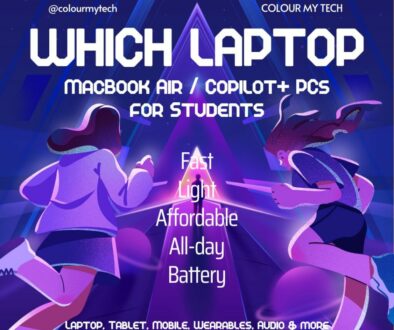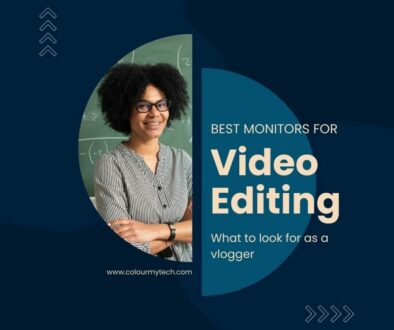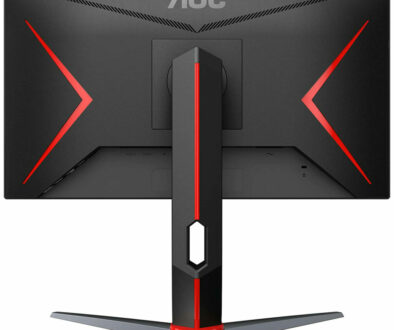Best Budget Monitors for Video Editing and Content Creation
If you’re a video editor, photographer, YouTuber or motion graphics artist, one thing is clear: the quality of your monitor can make or break your final output. A great editing suite means nothing if your display doesn’t accurately represent colour, contrast, and detail.
Why Monitor Quality Matters for Creators
While high-end studio monitors like the Apple Studio Display or Dell UltraSharp Pro series offer incredible performance, they also come with premium price tags that many creators — especially freelancers, students, and hobbyists — simply can’t justify.
That’s where budget monitors for video editing and content creation come in. These displays deliver professional-grade features — including colour accuracy , sharp resolution and HDR support — without costing hundreds (or thousands) of dollars.
This article will walk you through what to look for when choosing a budget-friendly monitor, and then reveal our top picks for 2025 — all priced under $300 unless otherwise noted. Whether you’re editing vlogs in your bedroom or working on client projects from a café, there’s a monitor here that will elevate your workflow without draining your wallet.
Who Is This Guide For?
This guide is tailored for a wide range of creative professionals and enthusiasts who need reliable, affordable monitors for everyday editing and production work. Here’s how different users benefit from choosing the right budget monitor:
A. Video Editors
Whether you’re cutting short-form clips or full-length documentaries, accurate colour reproduction and sharp resolution are essential. Look for models with wide colour gamut coverage (DCI-P3) , 4K resolution , and HDR support to ensure your edits translate well across platforms.
B. Photographers
Colour calibration is everything for photographers. Your monitor should be able to display 100% sRGB or Adobe RGB , ideally with hardware calibration support. Even on a budget, you can find displays that give you precise control over shadows, highlights, and skin tones.
C. Graphic & UI Designers
Designers rely on crisp visuals and pixel-perfect clarity. A QHD or 4K screen with IPS panel technology ensures every line, icon, and layout looks exactly as intended — whether you’re designing websites, logos, or mobile app interfaces.
D. Content Creators & YouTubers
From B-roll editing to live streaming, content creators often juggle multiple tasks at once. A monitor with dual inputs , USB-C connectivity , and adjustable stands helps streamline your setup — no matter how small your workspace is.
E. Students & Hobbyists
You don’t have to spend a fortune to get started. Many entry-level monitors offer excellent value for beginners learning the ropes of editing, animation, or design — making them perfect for aspiring creators on a tight budget.
F. Remote Workers & Freelancers
Freelancers and digital nomads need monitors that are not only affordable but also portable , ergonomic , and compatible with laptops and docking stations . Compact 4K panels and USB-C-powered monitors are ideal for those always on the move.
No matter which category you fall into, choosing the right monitor can significantly improve your workflow, reduce eye strain, and help you produce more polished results — all while staying within your budget.
What to Look for in a Budget Monitor for Creative Work
When shopping for a monitor on a budget, it’s easy to get lost in the sea of specs and marketing jargon. But not all monitors are created equal — especially when it comes to colour-critical workflows like photo editing, motion graphics, or video post-production.
Here’s a breakdown of the most important features to consider before making a purchase:
1. Display Size & Resolution – Find the Sweet Spot
24″–27″ : Ideal for most home setups — offers enough screen space without taking up too much desk room
32″ : Great for dual-monitor setups or detailed timelines, but may require higher resolution to maintain sharpness
Common Resolutions:
Full HD (1920×1080) – Good for basic use, but lacks real estate for serious editing
QHD (2560×1440) – The sweet spot for most editors: sharp detail, clean text, and good performance
4K UHD (3840×2160) – Offers the clearest visuals, but may require scaling on smaller screens
For most creators, a 27-inch QHD or 4K monitor provides the best balance between screen space and pixel density.
3. Colour Accuracy & Gamut Coverage – Essential for Visual Precision
Colour matters — especially when you’re delivering content to clients or publishing online. Look for these key terms when evaluating a monitor:
sRGB : Standard colour space for web and general use; aim for at least 99% sRGB coverage
Adobe RGB : Wider colour gamut used in print and professional photography
DCI-P3 : The standard for filmmakers and YouTubers — covers more reds and greens than sRGB
Monitors with factory calibration reports or hardware calibration support are highly recommended for consistent, true-to-life colours.
4. Panel Type – IPS vs VA vs OLED
The type of panel affects colour accuracy, viewing angles, and response time.
IPS (In-Plane Switching) – Best for creators: wide viewing angles, accurate colour, and fast response times (often around 5ms)
VA (Vertical Alignment) – Great contrast and deep blacks, but may suffer from ghosting in motion-heavy scenes
OLED – Excellent black levels and vibrant colours, but still expensive and not widely available in budget models
For most creative professionals, IPS panels are the go-to choice due to their superior colour fidelity and consistency.
5. Brightness & HDR Support – Enhancing Contrast and Detail
A monitor’s brightness and HDR capabilities determine how well it handles dynamic content like videos and photos with high contrast.
Brightness : Aim for at least 300 nits for daylight visibility and SDR content
HDR (High Dynamic Range) : Look for HDR10 support or better for enhanced contrast and richer colours
Keep in mind that true HDR performance requires both the monitor and your source material to support it — so even a basic HDR-ready panel can enhance your editing experience.
6. Refresh Rate & Response Time – Does It Matter for Editing?
While refresh rate (60Hz, 75Hz, 144Hz) and response time (measured in ms) are more relevant for gamers, they still play a role in smooth playback and preview rendering.
60Hz : Standard for most budget monitors — perfectly fine for editing
75Hz or 144Hz : Can improve fluidity during playback or timeline scrubbing, but not essential unless you’re doing motion graphics
Response time (e.g., 5ms or lower ) affects ghosting and blur during fast-moving footage. For most editing work, 5ms is more than sufficient .
7. Connectivity Options – Don’t Overlook the Ports
Even on a budget, having the right ports makes a big difference in productivity and flexibility.
Look for:
HDMI – Most common video input
DisplayPort – Better bandwidth for 4K and high refresh rates
USB-C with Power Delivery – Lets you power your laptop and transfer data using a single cable
USB Hub – Useful for connecting peripherals directly to your monitor
For Mac users, USB-C hubs with Thunderbolt compatibility are especially valuable for daisy-chaining and charging.
8. Adjustability & Ergonomics – Comfort Matters
Long editing sessions demand comfort. Choose a monitor with:
Height adjustment – So you can align the screen with your eye level
Tilt/swivel/rotate – Helps with portrait mode and multi-monitor setups
VESA mount compatibility – Allows wall mounting or use with third-party monitor arms
Ergonomic stands help prevent neck and back strain — especially if you edit for hours at a time.
9. Built-in Features – Extras That Improve Workflow
Some budget monitors come with helpful extras that enhance usability:
Calibration tools – Presets for different colour modes (cinema, graphic design, photo, etc.)
Eye-care tech – Flicker-free display and blue light filters to reduce eye fatigue
KVM switch – Lets you control two devices with one keyboard and mouse
Built-in speakers – Useful if you don’t want external audio gear cluttering your desk
These features aren’t mandatory, but they can add significant value depending on your workflow.
10. Price vs Performance
Budget doesn’t mean low-quality — especially when it comes to modern IPS-based monitors. The goal is to match your needs with the right features .
Ask yourself:
Do I need 4K, or will QHD suffice?
Is HDR important for my type of content?
Should I prioritise portability or screen size?
Will I be using this with a laptop via USB-C?
By answering these questions, you’ll avoid paying for unnecessary features — and focus on what truly enhances your creative process.
Top Picks – Best Budget Monitors for Video Editing and Content Creation
Now that you know what to look for in a budget monitor, let’s take a look at our top picks — each selected based on colour accuracy , resolution , connectivity , and overall value for video editors, YouTubers, photographers, and creative professionals working on a budget.
1. Best Overall – Dell UltraSharp U2723QE
The Dell UltraSharp U2723QE is our top pick for most creators who want a high-quality editing experience without paying premium prices. This 27-inch 4K IPS monitor delivers stunning clarity with excellent colour accuracy and comes with a USB-C hub that supports 90W power delivery , making it perfect for MacBook and Windows laptop users alike.
Resolution : 3840×2160 (4K)
Colour Coverage : 99% sRGB, 98% DCI-P3
Brightness : 400 nits
Ports : USB-C, HDMI, DisplayPort, USB-A hub
Why We Love It : Factory-calibrated colours, sleek design, and built-in docking station
Ideal for video editors, graphic designers, and content creators who need a reliable display that looks great and works well with their setup.

2. Best for Colour Accuracy – LG 27UK850-W
If accurate colour reproduction is your top priority, the LG 27UK850-W is one of the best options under $400. This 4K HDR monitor covers 95% DCI-P3 , making it ideal for filmmakers, motion graphics artists, and photo editors who need precise colour representation.
Resolution : 3840×2160 (4K)
Colour Coverage : 95% DCI-P3, 100% sRGB
Brightness : 350 nits
HDR Support : HDR10
Ports : HDMI, DisplayPort, USB-C
Why We Love It : Excellent colour performance, wide gamut support, and solid build quality
Perfect for YouTube creators, VFX artists, and anyone who needs studio-grade colour at a semi-pro price point.

3. Most Affordable 4K Option – ASUS ProArt Display PA278CV
For those who want true 4K resolution without spending big, the ASUS ProArt Display PA278CV is an outstanding entry-level choice. Designed for creative work, this monitor includes hardware calibration support , ensuring consistent and accurate colour output right out of the box.
Resolution : 3840×2160 (4K)
Colour Coverage : 100% sRGB, Rec.709 optimized
Brightness : 300 nits
Ports : HDMI, DisplayPort, USB 3.0 Hub
Why We Love It : True 4K at an accessible price, with pro-level features
A solid option for students, freelancers, or hobbyists who want to start working in 4K without breaking the bank.

4. Best for Dual-Monitor Setups – BenQ PD2500Q
Designed with creatives in mind, the BenQ PD2500Q is a compact QHD (2560×1440) monitor that offers eye-care technology , M-Book mode for Mac users , and a color-accurate IPS panel. Its smaller footprint makes it ideal for dual-monitor setups — especially if you’re tight on space.
Resolution : 2560×1440 (QHD)
Color Coverage : 100% sRGB, 100% Rec.709
Brightness : 350 nits
Ports : HDMI, DisplayPort, Mini DisplayPort
Why We Love It : Optimised viewing modes, flicker-free screen, ergonomic stand
Bonus Feature : Built-in KVM switch for switching between two computers using one keyboard and mouse
Great for streamers, vloggers, and multitaskers who want a second screen that doesn’t compromise on quality.

5. Best Compact Pick – ViewSonic VX2467-MHD
If you’re working from a small desk or just prefer a more portable setup, the ViewSonic VX2467-MHD is a compact Full HD (1920×1080) monitor with a fast 100MHz panel and quick 1ms response time — delivering ultra smooth motion suitable for gaming and definitely punch above its price range.
Resolution : 1920×1080 (Full HD)
Color Coverage : Rich contrast and vivid color reproduction
Brightness : 400 nits
Ports : HDMI, DisplayPort
Why We Love It : Affordable, sharp image, and smooth motion handling
Gaming aside, this monitor is particularly popular among vloggers and social media creators who edit short-form videos and need to scrub videos on a colourful screen without investing in a larger display.

6. Best Curved Budget Monitor – Samsung Odyssey G5
Curved monitors aren’t just for gamers — they can also enhance immersion when reviewing footage or working with timelines. The Samsung Odyssey G5 is a WQHD (2560×1440) curved (1000R) monitor with IPS tech , HDR support , and a 144Hz refresh rate — making it versatile for both editing and casual use.
Resolution : 2560×1440 (QHD)
Color Coverage : 99% sRGB
Brightness : 300 nits
HDR Support : HDR10
Ports : HDMI, DisplayPort, USB-C
Why We Love It : Immersive curve, fast response time, affordable 144Hz panel
Favoured by YouTubers, streamers, and multimedia creators who want a dynamic display without spending hundreds. It has the added advantage of an immersive experience with the curved screen. It also has all the DNA of a great gaming monitor for those downtime including silky smooth 144Hz refresh rate.

7. Best Entry-Level HDR Monitor – AOC U27G10
If you’re stepping into HDR content creation for the first time, the AOC U27G10 is a compelling option. This 27-inch WQHD monitor supports HDR10, has a fast IPS panel with up to whooping 180Hz refresh rate and 0.5ms response time, and delivers a crisp, immersive editing experience.
Resolution : 2560×1440 (QHD)
Color Coverage : 99% sRGB
Brightness : 350 nits
HDR Support : HDR10
Ports : HDMI, DisplayPort
Why We Love It : Affordable HDR support and modern design
Bonus Feature : 1ms response time and FreeSync for smooth playback
Ideal for beginner filmmakers, YouTubers, and digital artists who want to explore HDR without upgrading their entire setup.

8. Best for Portability – LG UltraFine 4K Ergonomic LED Monitor
For remote workers and digital nomads, the LG UltraFine 4K Monitor is a lightweight, USB-C-powered 4K monitor that pairs beautifully with MacBooks and laptops. While slightly pricier than some others on this list, it’s still significantly cheaper than Apple’s Studio Display.
Resolution : 4096×2304 (4K DCI)
Color Coverage : 99% sRGB
Brightness : 500 nits
Ports : USB-C with Power Delivery
Why We Love It : Sleek, slim, and perfect for creatives on the move
Bonus Feature : Thin bezel design and auto-brightness adjustment
Great for freelancers, travellers, and laptop-first editors who want a minimalist, clutter-free workspace.

Conclusion – Choosing the Right Monitor for Your Creative Workflow
Choosing the right monitor doesn’t have to mean spending hundreds or even thousands of dollars. Whether you’re editing videos from your home office, creating digital art, or putting together content for YouTube, there are plenty of affordable monitors that deliver professional results.
From the colour-accurate LG 27UK850-W and the versatile Dell UltraSharp U2723QE , to the compact and vibrant ViewSonic VX2457-MHD , each of these monitors brings something valuable to the table — whether it’s HDR support , USB-C docking, or true-to-life colour reproduction .
Your monitor plays a critical role in how your work appears to the world — so investing in one that matches your workflow and budget is essential. And the good news is: you don’t need to break the bank to get a great result .
If you’re a student, freelancer, or part-time creator, these budget-friendly picks offer professional-grade tools at accessible prices . And if you’re building a dual-monitor setup, many of these models include dual inputs, KVM switches, and USB hubs that help streamline your workspace.
Ultimately, the best monitor is the one that helps you create with confidence — and all of these picks do exactly that without forcing you to overspend. If you found this article helpful, feel free to share it with fellow creators, YouTubers, and aspiring editors.