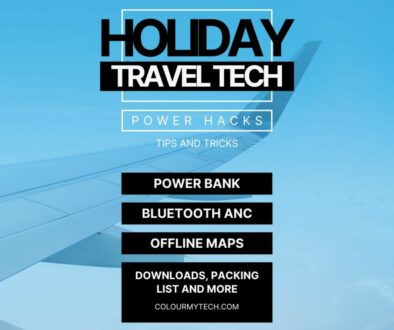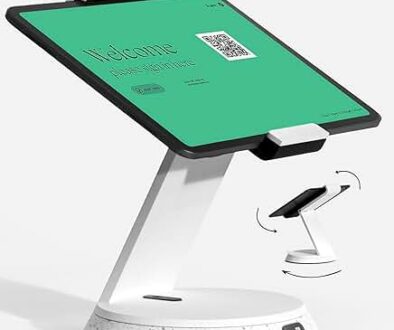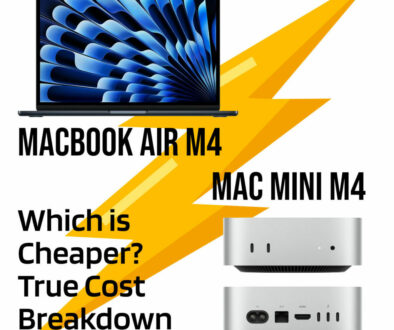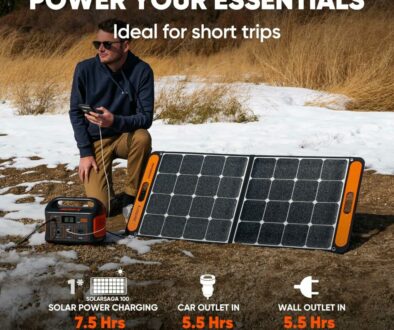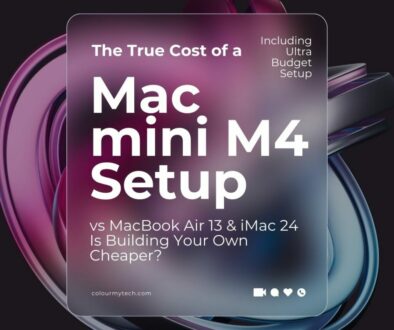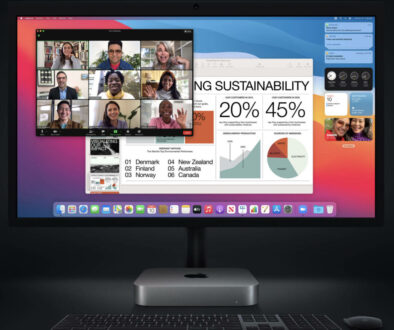Best Upgrade Options for Apple Mac mini M1 and M2: Must-have accessories & add-ons
As of 2025, Apple has officially launched the all-new Mac mini M4 — signaling a major leap forward in performance, connectivity, and efficiency. While the M1 and M2 Mac minis are still capable machines, they’re now considered aging tech in the fast-moving world of Apple silicon. If you are a proud owner of the M1 or M2 Mac mini, here is what you can do to make the most of them with accessories and add-ons.
M1, M2 and M4 Mac mini
Since Apple’s transition from Intel to its own custom-designed Apple Silicon, the Mac mini has become a compact powerhouse that punches well above its size class. Originally released in late 2020 with the M1 chip , the Mac mini quickly gained popularity among creators, developers, and everyday users alike thanks to its impressive performance and energy efficiency.
In January 2023, Apple introduced the M2 Mac mini , offering a modest but meaningful upgrade — better CPU and GPU performance, improved memory bandwidth, and support for higher-resolution displays. While not a complete overhaul, it was a solid refresh for those needing more power.
Fast forward to 2025, Apple has launched the all-new Mac mini M4 towards the end of 2024 (November) — a completely redesigned system that introduces USB4 ports , Wi-Fi 6E , HDMI 2.1 and significantly enhanced performance across the board including doubling on its integrated system memory for the base unit. With this release, the M1 and M2 Mac minis are now officially considered aging models in Apple’s rapidly evolving lineup.
However, just because newer models have arrived doesn’t mean the M1 and M2 versions are obsolete. In fact, they’re still very capable machines — especially when paired with the right accessories and upgrades.
This article is for current owners of the Apple Mac mini M1 or M2 who want to maximise performance, enhance usability and future-proof their setup without jumping into the latest generation — at least not yet.

Why Upgrade Your M1 or M2 Mac mini?
Even though the M1 and M2 Mac minis were powerful when first released, tech moves fast and so do our expectations. Whether you’re editing high-resolution videos, running multiple virtual machines or managing large photo libraries, the limitations of these older models can start to show over time.
The good news? You don’t need to upgrade your entire system to stay productive. With the right accessories, peripherals, and external hardware, you can significantly improve your Mac mini’s capabilities often at a fraction of the cost of buying a new machine.
Here’s why upgrading makes sense:
- Extend the life of your investment : These systems are still fast and efficient; a few smart additions can keep them relevant for years.
- Boost performance : External SSDs, Thunderbolt docks, and networking enhancements can help close the gap between older silicon and modern demands.
- Improve workflow flexibility : Adding extra ports, faster storage, and better displays can transform your mini into a full-fledged creative workstation.
- Stay compatible with macOS updates : As Apple rolls out new features and optimisations, having the right gear ensures smoother operation.

If you are using your Mac mini for video editing, software development, graphic design, or as a home server, there’s an upgrade path that fits your needs – continue reading.
Understanding the Differences Between M1 and M2 Mac mini
| Model (Release Date) | Mac mini M1 (November 2020) | Mac mini M2 (January 2023) |
| Chipset | Apple M1 | Apple M2 |
| CPU Cores | 8-core | 8-core (M2), 10-core/12-core (M2 Pro) |
| GPU Cores | 8-core | 10-core (M2), 16-core/19-core (M2 Pro) |
| Neural Engine | 16-core | 16-core |
| Unified Memory | Up to 16GB (100GB/s memory bandwidth) | Up to 24GB (200GB/s memory bandwidth) |
| Memory Configurations | 8GB, 16GB | 8GB, 16GB, 24GB, (up to 32GB for M2 Pro) |
| Storage Options | 256GB, 512GB, 1TB, 2TB SSD | 256GB, 512GB, 1TB, 2TB, 4TB, 8TB SSD |
| USB-C Ports | 2x Thunderbolt / USB 4 | 2x Thunderbolt 4 |
| USB-A Ports | 2x USB-A | 2x USB-A |
| HDMI Output | HDMI 2.0 (supports up to 4K@60Hz) | HDMI 2.0 (supports up to 8K@60Hz) |
| Display Support | Up to two external displays (1 up to 6K, 1 up to 4K) | Up to two external displays (up to 6K) on M2, up to 3 for M2 Pro |
| Ethernet Port | Gigabit Ethernet Port (configurable to 10Gb) | Gigabit Ethernet Port (configurable to 10Gb) |
| Cooling System | fan-cooled (8-core) | All models include active cooling (fan-based) |
| Wi-Fi | Wi-Fi 6 | Wi-Fi 6E |
| Bluetooth | Bluetooth 5.0 | Bluetooth 5.3 |
| Max Power Consumption | 150W | 150W (M2), 185W (M2 Pro) |
| Base Price (at launch) | $699 (7-core GPU, 8GB RAM, 256GB SSD) | $799 (8-core GPU, 8GB RAM, 256GB SSD) |

The M2 Mac mini brought several improvements, including:
- Better multi-core CPU performance
- Stronger GPU for graphics-intensive tasks
- More memory bandwidth – double the M1
- Support for up to two external displays at 6K resolution
- Increased memory capacity for multitasking and creative workflows
While the changes weren’t revolutionary, the M2 mini is noticeably faster than its predecessor — especially under heavy workloads like video transcoding , large file compression , and running multiple apps simultaneously.
Top Upgrade Options for Mac mini M1 and M2
While the Mac mini M1 and M2 offer impressive performance in a compact form, their internal components — like RAM and storage — are soldered in place or limited at purchase. That means if you want more power or flexibility, you’ll need to look externally. Here’s a curated list of must-have accessories and upgrade paths that can significantly enhance your Mac mini experience without breaking the bank.
1. RAM & Storage Upgrades – What You Can (and Can’t) Do
Unfortunately, Apple doesn’t let you upgrade the RAM after purchase on either the M1 or M2 Mac mini. The memory is unified and built directly into the chip package — so what you choose at purchase is what you’re stuck with. That said, here’s how to work around it:
If you’re still shopping, aim for at least 16GB of RAM , especially if you’re doing creative work or development.
For M2 models , consider upgrading to 24GB RAM if your budget allows — it offers better multitasking and future-proofing.
As for storage, Apple offers up to 8TB SSD on the M2 model (a major improvement over the M1’s 2TB max), but again, you can’t add more later. Your best bet is investing in fast external SSDs, which we’ll cover next.
2. Thunderbolt 4 / USB-C Docks – Expand Connectivity
The Mac mini only has two Thunderbolt/USB-C ports , and if you’re connecting an external display, storage drive, Ethernet adapter, and peripherals, things get crowded fast. Enter the Thunderbolt dock — your all-in-one solution for turning your mini into a full desktop workstation.

Recommended Models:
- OWC 14-Port Thunderbolt Dock – Perfect for creators needing multiple ports, dual displays, SD card slots, and Ethernet
- CalDigit TS4 – High-speed NVMe SSD support, SD card reader, and dual 6K display output
- Anker Premium Thunderbolt Dock – Budget-friendly yet powerful option with great macOS compatibility

These docks also provide Power Delivery (PD) charging, so you can power your Mac mini through the same cable that connects all your peripherals.
3. High-Performance External SSDs – For Video Editing and Large Files
If you’re editing video, managing large photo libraries, or running virtual machines, internal storage may not be enough — especially if you bought the base 256GB or 512GB model. A high-performance external SSD is one of the most impactful upgrades you can make.

Why It Matters:
- Offload media files to free up internal space
- Edit 4K/6K footage directly from the drive
- Use as a bootable backup or Time Machine volume

Recommended Top Picks:
- Samsung T9 Portable SSD – Blazing-fast NVMe speeds ideal for pro editors (up to 2000MB/s)
- LaCie Rugged Mini SSD – Durable, rugged, and Thunderbolt-compatible for fieldwork (up to 2000MB/s)
- SanDisk Extreme Pro Portable SSD – Great balance of speed, durability, and portability (up to 2000MB/s)
- OWC Envoy Pro FX – Thunderbolt 4-powered SSD optimized for macOS workflows (up to 2800MB/s)
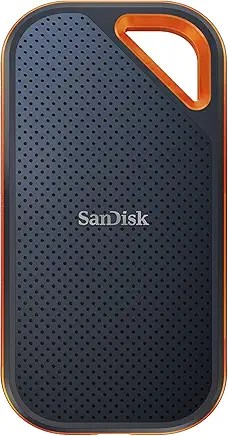
Look for NVMe-based drives with Thunderbolt or USB4 interfaces for the fastest performance.
4. Cooling Solutions – Keep Your Mini Cool Under Pressure
Despite its small size, the Mac mini can handle heavy tasks — but sustained loads (like rendering or compiling code) can cause thermal throttling. Both M1 and M2 Mac mini comes with active cooling across all configurations, but even then, adding airflow or using a cooling pad can help maintain peak performance.
Cooling Tips:
- Place your mini on a ventilated stand or shelf to avoid heat buildup
- Avoid enclosing it in tight spaces or behind furniture
- Consider a USB-powered fan mount for continuous airflow
- Use apps like Macs Fan Control to manually adjust fan curves
Proper cooling ensures your mini stays fast during long sessions — especially important for video editors and developers.

5. Display Recommendations – Get the Most Out of Apple Silicon
Both the M1 and M2 Mac minis support dual external displays , with the M2 capable of driving them up to 6K resolution . Whether you’re working on design projects, coding, or video editing, having the right monitor setup makes a world of difference.

Recommended Ideal Displays:
- Dell UltraSharp U2725 – Affordable 4K IPS monitor with USB-C hub and docking features
- ASUS ProArt Display – OLED 4K monitor perfect for color-critical photo and video work
- BenQ MA230U – Excellent for creatives with dual USB-C connectivity, USB Hub, Brightness and Volume control on Mac support, height tilt and rotatable stand.

If you’re on a budget, even a single high-quality 4K monitor can transform your workflow and give your mini a professional feel.

6. Networking Enhancements – Faster Internet and Network Storage
For remote workers, streamers, and content creators, network performance matters — and the stock Gigabit Ethernet port may not be enough if you’re transferring large files over a local network or cloud.

Upgrade Ideas:
- Pluggable 10Gbps Ethernet Adapter – Future-proofs your connection for NAS and server access
- Wi-Fi 6E USB Dongle – Adds faster wireless speeds if you’re not near a wired port
- Synology DS220 series or Drobo 5N2 – Fast, reliable NAS solutions compatible with macOS for shared storage and backups

With these upgrades, you can turn your Mac mini into a lightweight media server or networked workstation — ideal for collaborative environments or home studios.
7. Pro Audio and Video Interfaces – For Content Creators
If you’re using your Mac mini for podcasting, streaming, or video editing , having the right audio and video interfaces can dramatically improve your production quality.

Audio Interfaces:
- Focusrite Scarlett Solo : Great entry-level USB interface with XLR/mic input
- Universal Audio Apollo Twin : Premium Thunderbolt interface with real-time UAD processing
- Rode AI-1 : Compact and macOS-optimised for podcasters and YouTubers

Video Capture Devices:
- Elgato Cam Link 4K : Turn any HDMI camera into a webcam — perfect for live streaming
- Blackmagic UltraStudio Recorder : Ideal for editors needing professional-grade capture and monitoring
- Magewell USB Capture HDMI 4K Plus : Reliable plug-and-play support for macOS and streaming software



These devices let you connect professional mics, cameras, and mixers , turning your Mac mini into a full-fledged content creation station.
8. Ergonomic Accessories – Turn Your Mini Into a Desktop Powerhouse
Even the most powerful Mac mini setup can feel cramped without the right peripherals. Investing in ergonomic accessories helps reduce fatigue and boosts productivity — especially if you’re working long hours.
Recommended Upgrades:
Keyboards :
- Magic Keyboard (with Touch ID for M2 models)
- Logitech MX Mechanical Mini Wireless KB for Mac (for typists who prefer tactile feedback)

Mice & Trackpads :
- Apple Magic Trackpad 2 – Perfect for navigating Final Cut Pro, Photoshop, and Logic Pro
- Logitech MX Master 3S – Excellent for precision scrolling and multi-app navigation

Monitor Stands & Cable Management :
- DuraClear Mac mini Monitor Stand – Acrylic monitor stand riser with storage shelf for Mac mini
- Razer Monitor Stand Chroma – with RGB Light and 4 port hub that supports USB A 3.2, USB C 3.2 and HDMI 2.0

Docking Station, Monitor Arm & Cable Organisers :
- Ergotron WorkFit arms – Great for adjustable dual-monitor setups
- Belkin Thunderbolt Dock + Stand – Combines docking and vertical elevation
- Satechi Mac mini Hub and Stand – with SSD enclosure for NVME/SATA M.2 Mac mini Dock

A well-organised workspace not only looks better but also improves your workflow efficiency — especially when paired with a powerful machine like the Mac mini.

How to Future-Proof Your Setup (Even With an Older Mac mini)
While the Mac mini M1 and M2 are no longer the latest models, they’re still incredibly capable machines — especially when upgraded smartly. Here’s how to make sure your system remains relevant for years to come:
1. Choose Accessories That Outlive Your Mini
Invest in peripherals that will work with newer Mac minis or laptops down the line. For example:
- Thunderbolt 4 docks are compatible with both current and next-gen Macs
- NVMe SSD enclosures with removable drives allow easy upgrades
- USB-C hubs and monitors ensure longevity across multiple devices
2. Keep Up with macOS Updates
Apple has been generous with updates on Apple Silicon, supporting even early M1 models with macOS Sonoma and macOS Sequoia. However, as we move into the M4 era , older hardware may eventually fall behind.
To stay ahead:
- Avoid maxing out your internal storage — keep at least 10–15% free space for system updates
- Use lightweight virtualisation tools like Parallels Desktop 19 instead of heavier alternatives
- Consider cloud-based workflows via Creative Cloud apps , Google Workspace , or Microsoft 365
3. Leverage NAS and Cloud Storage
Instead of relying solely on local storage, use network-attached storage (NAS) or cloud services like iCloud+, Dropbox, or Backblaze. This reduces dependency on limited internal SSDs and makes data more accessible across devices.
4. Know When It’s Time to Upgrade
Eventually, every device reaches its limit. If you notice, consistent slowdowns during multitasking, apps becoming incompatible or unstable and no support for future macOS versions. It might be time to consider upgrading to the new Mac mini M4 , which offers next-gen performance, Wi-Fi 6E, HDMI 2.1 and USB4 connectivity. But until then, strategic upgrades can give your older Mac mini a second life — often at a fraction of the cost of a new system.
Extend the Life of Your Mac mini M1 or M2
The Apple Mac mini M1 and M2 remain two of the best compact desktop solutions ever made — and despite the arrival of the M4 generation , they still have plenty of life left in them.
With the right accessories and add-ons , you can:
- Transform your mini into a creative workstation
- Expand its capabilities beyond what was originally possible
- Improve performance and usability without replacing the whole unit
From high-speed external SSDs and Thunderbolt docks to ergonomic peripherals and pro-grade audio/video interfaces , there are countless ways to enhance your Mac mini experience. And while the M4 Mac mini brings exciting improvements, upgrading your current setup is often the smarter, more budget-friendly option — especially if you’re not pushing extreme workloads daily. So whether you’re a photographer , developer , YouTuber , or just someone who loves a clean, powerful little computer — don’t rush to upgrade yet. Invest wisely, upgrade strategically, and get the most out of your Mac mini for years to come.