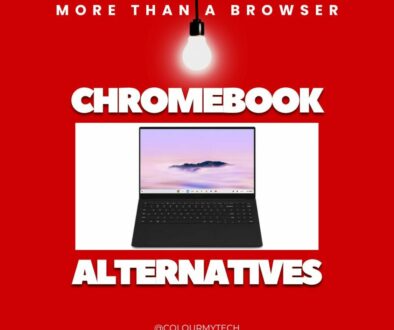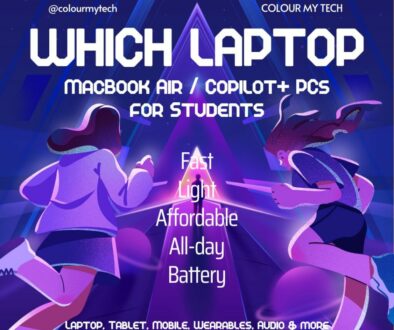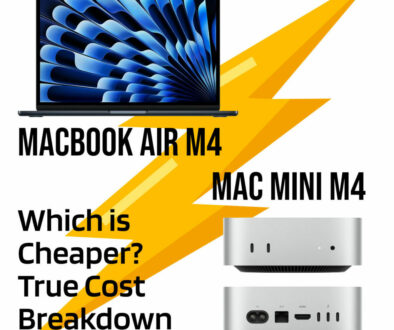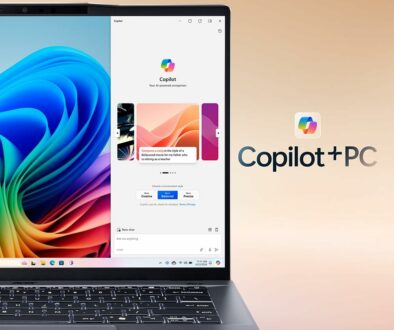New Windows Laptop Setup (2025) First 10 Things: Privacy, Battery, Backups & Bloatware Fixes
Congrats on the new machine! Give me 25–30 minutes and I’ll help you lock it down, speed it up, and make sure you can recover fast if anything goes wrong. I’ll keep it friendly and light—just work through the steps in order.
How to Setup Your New Windows Laptop for a Great Start
It’s a great feeling to unbox a new device, especially a laptop. Apart from the smartphone and if you haven’t got a desktop, the laptop is your second closes companion. But before you start on your new Window Laptop, it pays to look into getting it setup correctly. Here we look at the steps needed to maximise your setup and plus in place the best settings from the get go.
1. Run Windows Update (twice)
Open Settings → Windows Update and hit Check for updates. Install everything, restart, then check again. Optional driver updates often appear on round two. This knocks out most day-one bugs.

If your brand has an app (Dell/Lenovo/HP/ASUS/ACER), open it and install firmware/BIOS and driver updates there too.
2. Turn on OneDrive backup before you move files
Go to Settings → Accounts → Windows backup or open OneDrive and enable Desktop / Documents / Pictures backup. Now anything you drop on your desktop is safe in the cloud and follows you to any PC you sign into.

Test it: create a throwaway file on the Desktop and confirm you can see it at onedrive.com.
3. Add Windows Hello + a recovery plan
Head to Settings → Accounts → Sign-in options and set up Windows Hello (face/fingerprint/PIN). Then create a Recovery Drive (search “Create a recovery drive”) on a spare USB stick. It’s boring, but future-you will be grateful.
Optional for Pro/Enterprise: make sure BitLocker is on (Settings → Privacy & security → Device encryption / BitLocker). Save the recovery key to your Microsoft account.
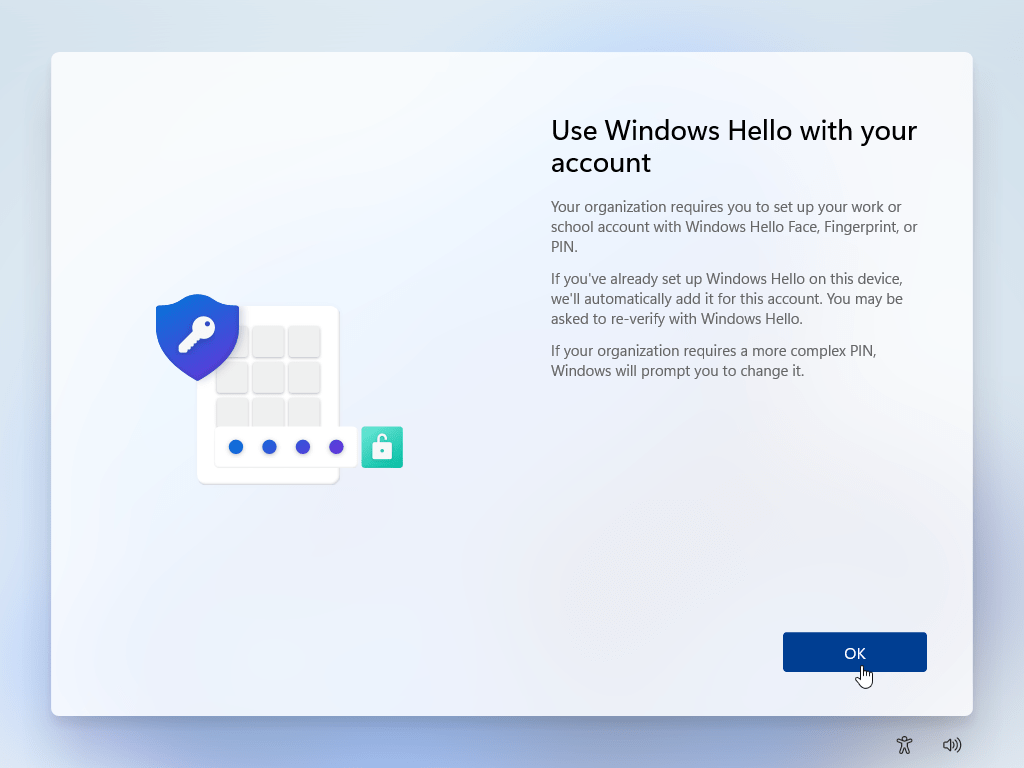
Now to Fine Tune Your Windows PC Settings
4. Privacy sweep (3 minutes)
Jump to Settings → Privacy & security and trim:
- Diagnostics & feedback: Basic.
- Location: Off globally, then on only for maps/ride-hailing.
- Camera/Microphone: On for meetings; off for random apps.
- Background apps: Settings → Apps → Installed apps → three dots → Advanced options → restrict background activity for anything noisy.

5. Battery settings that actually help
Open Settings → System → Power & battery:
- Pick Balanced for most laptops; Best power efficiency for travel days.
- Set sensible screen & sleep timers.
- Turn on Battery saver at 20–30% so you get a nudge before empty.
- If your laptop has USB-C fast charge, learn your 0–50% time for quick top-ups.
Copilot+ / NPU laptops: enable Studio Effects (background blur, eye contact) if you use them; they run on the NPU and sip less power than GPU effects.
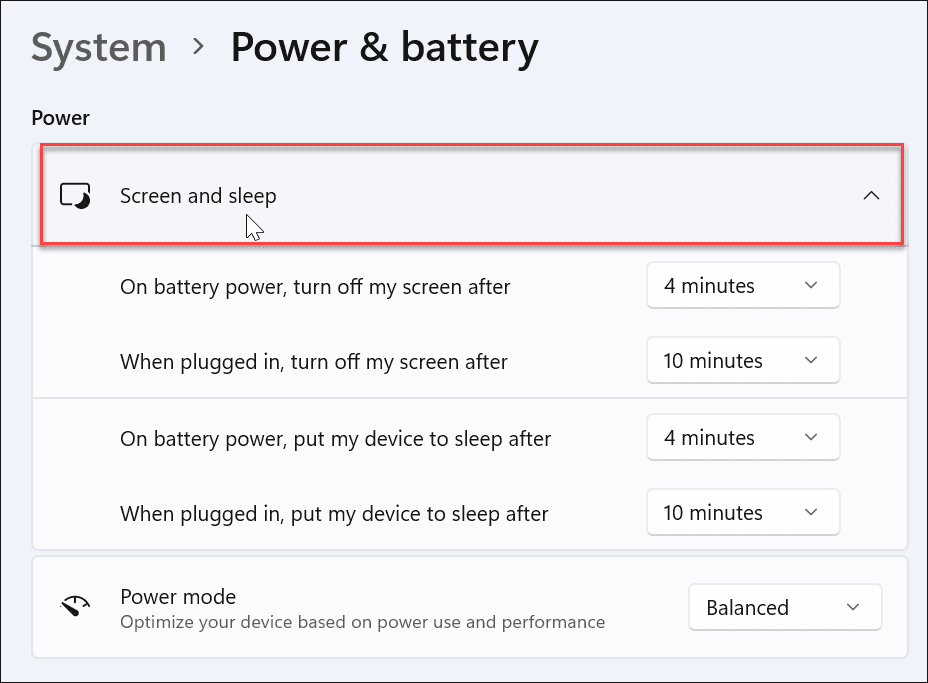
6. Set your default browser + password/credential manager
In Settings → Apps → Default apps, set your browser as default. Turn on password manager autofill (Edge’s built-in, 1Password, Bitwarden, your call) and enable passkeys support. Safer logins with fewer passwords to remember.

Next, Keep Out Intruders and Remove the Rubbish
7. Remove the junk, keep the essentials
Go to Settings → Apps → Installed apps and gently clear:
- Trial antivirus (Windows Security is solid).
- Pre-installed games or promos.
- Duplicate cloud storage clients you won’t use.
Then install your keepers: browser, notes app, media player, PDF, password manager.

8. Turn on ransomware protection & SmartScreen
Open Windows Security → App & browser control and keep SmartScreen on. In Windows Security → Virus & threat protection → Ransomware protection, enable Controlled folder access and allow your trusted apps. It’s a quiet safety net for Documents/Pictures/Desktop.
Final Checks and Backup
9. Make a restore point and tidy storage
Search “Create a restore point” → Configure → turn on for your system drive → Create. Then run Storage Sense (Settings → System → Storage) to auto-clean temp files and OneDrive placeholders you don’t need offline.
10. Check your display, audio and accessories
Display: Settings → System → Display → set Scale that’s comfy, pick Refresh rate (120 Hz if you have it), and enable HDR only if your panel supports it nicely.
Audio: select the right input/output, disable auto-boost on mics if it distorts.
Dock/monitor: test wake/sleep, USB ports, and Ethernet. If something flickers, grab the latest graphics and dock firmware from your OEM app.

Nice extras (worth 5–10 minutes)
OneDrive Vault: store passport, IDs behind an extra lock.
Put your passport, IDs, and other sensitive docs behind an extra lock. Click the OneDrive cloud in the taskbar → Settings → Account → Personal Vault → Set up. It’s protected by your Microsoft account + 2FA and auto-locks after a short timeout. Use the OneDrive mobile app to scan paper documents straight into the Vault.
Clipchamp for quick video edits; Photos for simple tweaks.
Need a fast edit for a lecture clip or presentation? Open Clipchamp (pre-installed on most Windows 11 PCs), drop your footage in, trim, add captions, and export to H.264. For quick image tweaks, the Photos app handles crop, straighten, mark-up, and background blur in seconds.
Nearby Share (Quick Share) for zippy file moves to Android/other PCs.
Move files between your PC and Android phones—or another Windows laptop—without cables. Go to Settings → Bluetooth & devices → Quick Share (or “Nearby sharing” on some builds), toggle On, and set Everyone nearby (or My devices) when you need it. Right-click any file → Share → pick the device. It’s perfect for tossing PDFs and screenshots across the room.
Game Mode on if you play; keep GPU drivers current via NVIDIA/AMD/Intel apps.
If you play, switch on Settings → Gaming → Game Mode to keep Windows background tasks in check. Update your graphics drivers the easy way: NVIDIA App/GeForce Experience, AMD Software: Adrenalin, or Intel Arc Control. You’ll get stability fixes, better frame pacing, and the latest game profiles.
Focus Sessions in the Clock app for study blocks with Spotify/To-Do.
Open the Clock app → Focus Sessions to run clean, timed study blocks. Link Spotify for low-distraction playlists and Microsoft To Do for a simple task list. It’s a nice, built-in Pomodoro-style rhythm that helps you stay on track between classes.
Commonly asked questions (and answers)
For the Windows newbie or those coming from Linux, macOS or Chrome, here are some commonly asked questions:
Do I need third-party antivirus? Not unless your course or company policy demands it. Windows Security is excellent for most people.
Is OneDrive enough for backups? It covers the big three folders and settings. For full-image peace of mind, add a monthly system image to an external SSD.
My battery seems worse than day one, is it normal? Yes. Windows and your apps settle over the first few days. If it stays bad, check the Battery usage by app list and restrict anything noisy.
Two external monitors from one USB-C? On Windows, many laptops support MST for dual displays via a USB-C/USB4 dock; check your GPU/port spec. For Mac, you’d need Thunderbolt or DisplayLink, but that’s another setup guide.