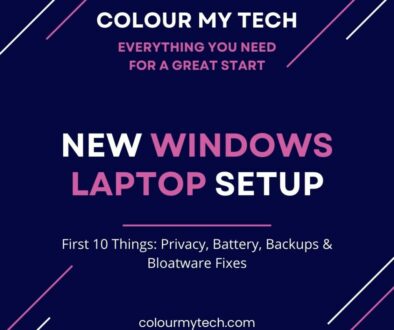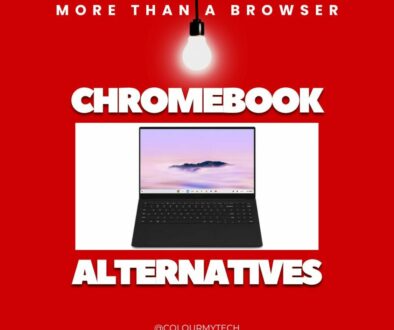Which Laptop MacBook Air M4 vs Copilot+ PC for Students: fast, light & affordable with all-day battery
Students want three things from a laptop this year: real all-day battery, a light chassis that lives in a backpack, and apps that just work without fuss or hidden costs. That’s exactly where today’s two front-runners meet: Apple’s MacBook Air M4 and the new wave of Copilot+ Windows ultrabooks built on ARM. In this article we compare both platforms in plain English, then give you simple picks by course and budget.
Apple’s latest Air promises up to 18 hours of battery with a faster Neural Engine, while Copilot+ PCs bring powerful NPUs and Windows 11 24H2’s on-device AI features to everyday study.
- Best overall for most students: MacBook Air M4 (13-inch, 16GB/512GB) — excellent battery, quiet performance, broad app support; add a student discount if available
- Best value under 700 (Windows): Slim Windows laptop with 16GB RAM / 512GB SSD — great for notes, docs, research, and light media work; prioritise USB-C charging and a 14″ IPS/120Hz screen. Available from major manufacturers like Samsung, Lenovo, HP, Microsoft and ASUS
- Best battery life: HP Omnibook 5 14 — While Apple quotes up to 18 hours; in mixed student use Samsung and Asus Copilot+ can last up to 26 hours and 32 hours respectively. Lenovo on the other hand lasts up to 24 hours with OLED touchscreen display. Microsoft 15 Surface laptop lasts up to 22 hours. However, the longest lasting laptop is HP Omnibook 4 14 with up to 33 hours battery life.
- Best for creative apps: MacBook Air M4 (16GB/512GB) if you live in Adobe/DaVinci/Final Cut ecosystems and value export speed + long battery; consider stepping up RAM/storage for large projects.
What’s new in 2025
MacBook Air jumps to M4. Apple lists up to 18 hours of battery life, a faster Neural Engine for AI-accelerated tasks, and the usual fanless design that keeps it quiet in lectures.
Copilot+ PCs arrive. This is a new class of Windows laptops with high-performance NPUs (40+ TOPS) that unlock Copilot+ features in Windows 11 version 24H2 and newer Insider updates (e.g., advanced on-device assistance, upgraded media effects, smarter search). These features require Copilot+ hardware and roll out via Windows and Store updates.
Windows on ARM app story improves. Native ARM64 apps are growing, while x86/x64 apps run via the Prism emulator introduced in Windows 11 24H2 for better performance than older emulation. Always test course-critical software before you buy.
Budget CoPilot Laptop PCs powered by Snapdragon X chip under 700 (on Amazon)
Decision by course and workload
Humanities, business, and general study
What you do: notes, reading, MS Office/Google Workspace, Zoom/Teams, light data analysis.
Pick: MacBook Air M4 for battery + reliability, or a Copilot+ ultrabook if you prefer Windows integration with Teams/OneDrive and on-device Copilot features.
Spec targets: 16GB RAM, 512GB storage, 13–14″ display, USB-C charging.
Why: both handle day-to-day work effortlessly; battery and weight matter most here. Copilot+ adds Windows-native AI helpers; the Air brings the longest quoted battery.
STEM (coding, engineering tools, MATLAB/Python)
What you do: compilers, Python/R, Jupyter, MATLAB/Simulink, CAD viewers.
Pick: if your department uses Windows-only tools, choose Windows (Copilot+ or x86). For general programming or data science, MacBook Air M4 is excellent and quiet under load.
Spec targets: 16GB RAM minimum; 32GB if you work with big datasets; 512GB+ storage.
Check first: for Windows-only apps on Copilot+, confirm native ARM builds or test under Prismemulation; for macOS, check availability or browser-based equivalents.
Creative (photo/video, design, audio)
What you do: Adobe Creative Cloud, DaVinci Resolve, Affinity, Figma, Logic/Pro Tools.
Pick: MacBook Air M4 (16GB/512GB) for battery-friendly edits and broad creative app support; move to 24–32GB if you grade 4K or work with heavy Lightroom catalogs.
Windows option: Copilot+ ultrabook if you rely on Windows-only plugins or AI-assisted workflows integrated with Windows 11 24H2 features.
Spec targets: 16–32GB RAM, fast external SSD for media, colour-accurate external display.
Media/Comms + social content creation
What you do: Canva, CapCut/Premiere Rush, podcasting, social scheduling, quick exports.
Pick: tie between MacBook Air M4 (battery + quiet) and Copilot+ (quick on-device AI for captions/transcripts where supported).
Spec targets: 16GB RAM, 512GB storage, 1080p+ webcam or use your phone as a camera; add a USB-C hub and portable SSD.
Esports / light gaming realities (brief note)
What you do: casual esports titles after class.
Pick: Windows gives you wider game support and peripherals; Copilot+ gaming support varies title-to-title today. If gaming matters, verify the games you play before buying an ARM-based Windows laptop.
Mainstream Snapdragon X Plus Laptops (700-1000) on Amazon
Performance & battery life: real-world use
Everyday speed (browser, docs, Zoom, multitasking)
Both camps feel instant for day-to-day study: 20+ browser tabs, Docs/Office, reference managers, Slack/Teams, and a Zoom seminar running side-by-side. Both the MacBook Air M4 and Copilot+ PCs stay whisper-quiet thanks to its fanless design. While Apple quoted up to 18-hour battery life in lighter workloads, some copilot version go up to 33 hours on a single charge.
Copilot+ laptops pair strong CPU/GPU efficiency with an on-board NPU (40+ TOPS) that offloads tasks like background blur and voice focus in calls, freeing the CPU/GPU for everything else. You’ll notice smoother video calls and fewer slowdowns while multitasking.
Export/compile tasks (simple tests you can run)
Pick 1–2 tasks that mirror your course:
Video export: Trim a 5-minute 1080p clip; export H.264 at 15–20 Mb/s in iMovie/Final Cut (macOS) or Clipchamp/CapCut/Premiere Rush (Windows). Time the export.
Photo batch: Apply the same preset to 200 RAWs and export to JPEG; record total time.
Code/compute: pip install -r requirements.txt on a medium Python project, then time a Jupyter notebook cell that trains a small model or processes a dataset.
Audio bounce: Export a 10-track podcast episode with EQ/NR; note render time.
Repeat on battery and on mains to see if performance is throttled by thermals or power profiles.
Battery tests you can reproduce
Aim for realistic use, not synthetic loops:
- Mixed web + notes (2 hours): Wi-Fi on, brightness ~150 nits, 10–12 tabs, notes app open, PDF viewing.
- Lecture day (3–4 hours): Wi-Fi on, 90-minute Zoom/Teams call, document editing, a few images pasted in.
- Offline study playlist (2 hours): Wi-Fi off, Spotify/Apple Music downloaded, reading in a PDF/ebook app.
- Export sprint (30–60 minutes): Run your chosen export/compile test on battery.
Log percentage drop per block to estimate your personal “all-day” figure. Apple’s 18-hour claim is a solid ceiling for light work; Copilot+ machines vary by model but benefit when AI effects move to the NPU.
Why NPUs matter for on-device AI
NPUs handle tasks like Windows Studio Effects (background blur, eye contact, voice focus) and new Copilot+ features locally, keeping calls crisp and response snappy without hammering the CPU/GPU. Microsoft’s own guidance highlights that these effects run on the NPU, improving efficiency; Copilot+ features also target devices with 40+ TOPS NPUs. For study life, that means better call quality and quick offline AI tools (captioning, search) during long campus days.
Premium Snapdragon X Elite Laptops (1000-1500) on Amazon
App compatibility (plain-English checks)
MacBook Air (Apple silicon)
Most mainstream apps are native (Office/Teams/Zoom/Slack, browsers, code editors, Affinity suite, Final Cut, Logic, etc.).
Need Windows occasionally? Parallels Desktop runs Windows 11 for ARM in a VM on Apple silicon. Use this for light Windows-only apps; GPU-heavy or driver-dependent tools are still best on a native Windows PC. More information on running Windows 11 on Mac, visit Microsoft Support and Parallels Knowledge Base.
Copilot+ Windows on ARM
Native ARM64 apps are growing (Microsoft 365, many creative/productivity tools, plus an expanding list from ISVs). Microsoft’s docs and developer site outline native frameworks and app options. Visit Microsoft Developer for general information or see list of ARM ready applications.
x86/x64 apps via Prism (Windows 11 24H2): Many legacy apps run under emulation; Prism improves x64 performance vs older layers. Drivers are not emulated, so hardware that needs x64-only drivers won’t work until the vendor ships an ARM64 driver. Always check your must-have apps and peripherals. Here is an explanation on how Emulation works on ARM.
Community trackers: When in doubt, look up your apps in public compatibility lists like Windows on ARM Ready Software or windowsonarm.org to see real-world reports.
Simple pre-purchase checklist
- Does my course require specific software? (CAD, MATLAB/Simulink toolboxes, ArcGIS, Stata, SolidWorks, SPSS, Avid, etc.)
- Is there a native macOS or ARM64 Windows version? If not, will it run acceptably under Rosetta 2 (macOS) or Prism (Windows on ARM)? Check the publisher’s requirements. Microsoft Learn
- Do any peripherals need drivers? Confirm ARM64 drivers exist for Windows on ARM; remember driver emulation is unsupported.
- Will I need Windows on a Mac? If yes, plan for Parallels Desktop + Windows 11 ARM and verify your app’s ARM status first.
- Institutional platforms: Some tools (secure browsers, proctoring apps) may have platform limits—check your university’s IT pages.

Displays, webcams, mics and ports
Screens
Aim for a 300–400 nit panel minimum; 120 Hz helps with eye comfort during long scroll sessions. External display support (MacBook Air M4): up to two external displays (up to 6K/60 or 4K/144), plus options for a single 4K/240 or 8K/60 display. Match your needs before you buy a monitor or dock. PWM comfort: If sensitive to flicker, prefer displays that advertise DC dimming or higher PWM frequencies.
Webcams & mics
Copilot+ laptops often pair 1080p cameras with Windows Studio Effects (eye contact, background blur, voice focus) running on the NPU. That keeps call quality high without taxing the CPU/GPU. On Mac, the built-in camera and mics are solid; pair with a USB headset or a decent USB mic if you present or record frequently.
Ports & charging
MacBook Air M4: Thunderbolt 4 / USB-C ports; supports DisplayPort 1.4 over USB-C. A compact 65–70 W USB-C charger with PD 3.0/3.1 gives fast top-ups. Copilot+ Windows ultrabooks: look for USB4/Thunderbolt-class ports, at least one full-function USB-C that carries display + power, and a second port for a hub/dock. A USB-C hub/dock with pass-through power cleans up desk setups; check display bandwidth (DP 1.4/HBR3 or better) before buying.
Wi-Fi 6E/7 & campus roaming
Wi-Fi 6E is now common and plays nicely with congested campus networks; Wi-Fi 7 future-proofs for shared houses with mesh. Roaming reliability matters more than peak speed—favour laptops with well-reviewed radios and keep firmware updated.
Price, student discounts and total cost of ownership
Typical prices & education offers
Apple Education Store (UK): discounted pricing on Macs and AppleCare+ for eligible students/educators, with seasonal “Back to Uni” promos. Apple quotes up to 18 hours on MacBook Air; check the Education pages for current pricing and any accessory offers. Microsoft Store for Students (UK): up to 10% off select Surface/devices and discounted Microsoft 365 Personal for students. Universities may also run their own portals.
RAM & storage (for the next 3–5 years)
16 GB RAM is the comfort baseline for multi-year study; creators or heavy coders should eye 24–32 GB. 512 GB SSD fits most students; however with Apple, this may be cost prohibitive so consider external SSD. Add a fast external NVMe SSD for media projects and Time Machine/File History.
Total cost of ownership
Resale value: Macs typically hold value well; Windows laptops vary by brand/spec. If resale matters, keep boxes and charge cycles low. Extended cover: AppleCare+ and OEM extended warranties reduce risk across a full degree; note Apple’s education pricing on AppleCare+. Software stack: factor in Microsoft 365 student pricing, university-provided apps, and any paid creative tools when comparing Mac vs Windows.
Setup in an hour (student-friendly checklist)
Accounts & updates (15 min)
- Sign in to Apple ID or Microsoft account; add your university account.
- Update the OS, app store apps, firmware, and drivers.
- Turn on 2FA and set up a password manager.
Privacy & battery (10 min)
- Review app permissions, background apps, analytics/telemetry.
- Enable battery saver/low power mode; cap screen brightness around 150–200 nits for study.
- On Windows, prefer NPU-accelerated call effects; on both, disable effects you don’t need to save power.
Study stack (20 min)
- Notes & planning: OneNote/Notion/Apple Notes.
- References: Zotero or Mendeley + browser connector.
- Cloud backup: OneDrive/iCloud/Google Drive.
- Versioned backups: Time Machine (macOS) or File History (Windows) to your external SSD.
Safe AI use (15 min)
- Use AI for planning, explaining concepts, generating practice questions, and summarising your own notes.
- Don’t paste assignment briefs verbatim into public tools; respect course integrity.
- Fact-check outputs and cite real sources; keep a log of what AI helped with.
FAQs (short, scannable)
Will my Windows app work on Copilot+?
Check the publisher’s system requirements for an ARM64 version first. If there isn’t one, many apps run under Prism emulation in Windows 11 24H2, but performance and drivers vary. Hardware drivers must be native ARM64. When in doubt, test a trial and ask your department, or see Microsoft’s guidance on Windows on ARM in Microsoft Learn.
Can I connect two external monitors?
Look at your laptop’s official “External display support” and port specs. USB-C/USB4/Thunderbolt ports with DisplayPort Alt Mode drive external screens; some laptops support two displays, others one. On macOS, multi-monitor MST from a single port isn’t supported; use a dual-port dock or a DisplayLink dock as a workaround. On Windows, MST is widely supported—check the GPU/USB4 notes.
Is 8 GB RAM enough in 2025?
It works for light workloads, but 16 GB is the comfort baseline for multi-year study. Creators, data work, and heavy multitaskers should aim for 24–32 GB.
How do I get all-day battery in practice?
Update the OS, use battery saver/low power mode, keep brightness sensible, close unused tabs/apps, prefer hardware-accelerated call effects, and avoid running long exports on battery when you can. External displays and high refresh rates reduce battery life—unplug for lectures.
Final verdict
In one line: if you want the simplest path to long battery, quiet power, and broad creative support, MacBook Air M4 (16 GB/512 GB) is the safest pick for most students; if you want Windows, great value under £1,000, and on-device AI features, a Copilot+ ultrabook is a smart, modern choice—just check your must-have apps first.
Keep reading on Colour My Tech:
- Best Budget Laptops for Students (2025)
- Affordable & Powerful: Best Mid-Range Laptops for Learning
- Top USB-C Hubs for Creators & Power Users
- How to Set Up a Dual-Monitor Workspace for Cheap
- Best Upgrade Options for Mac mini M1/M2
If you find this article useful, please do share it on.